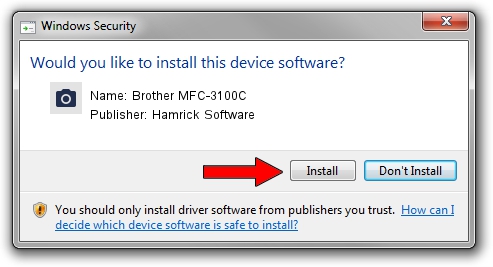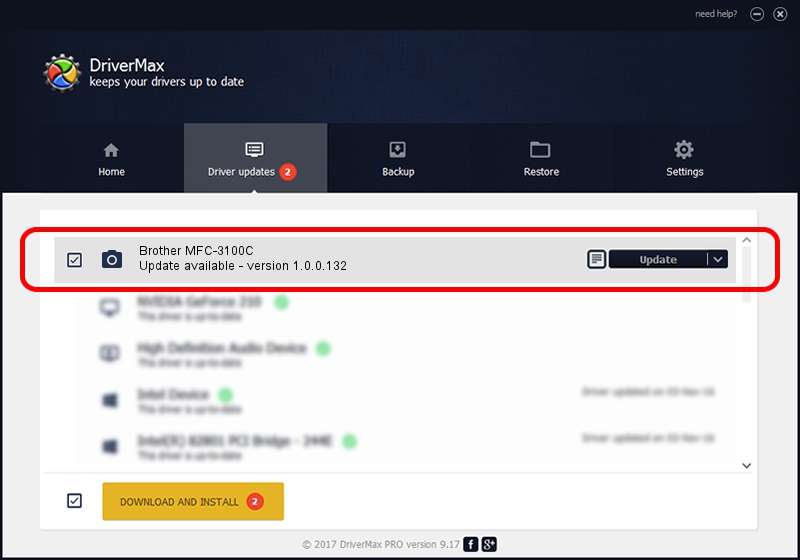Advertising seems to be blocked by your browser.
The ads help us provide this software and web site to you for free.
Please support our project by allowing our site to show ads.
Home /
Manufacturers /
Hamrick Software /
Brother MFC-3100C /
USB/Vid_04f9&Pid_010e&MI_01 /
1.0.0.132 Aug 21, 2006
Hamrick Software Brother MFC-3100C how to download and install the driver
Brother MFC-3100C is a Imaging Devices device. The Windows version of this driver was developed by Hamrick Software. The hardware id of this driver is USB/Vid_04f9&Pid_010e&MI_01; this string has to match your hardware.
1. Hamrick Software Brother MFC-3100C driver - how to install it manually
- Download the driver setup file for Hamrick Software Brother MFC-3100C driver from the link below. This download link is for the driver version 1.0.0.132 released on 2006-08-21.
- Run the driver setup file from a Windows account with administrative rights. If your User Access Control Service (UAC) is running then you will have to confirm the installation of the driver and run the setup with administrative rights.
- Go through the driver setup wizard, which should be pretty straightforward. The driver setup wizard will analyze your PC for compatible devices and will install the driver.
- Shutdown and restart your PC and enjoy the fresh driver, it is as simple as that.
This driver received an average rating of 3.6 stars out of 28176 votes.
2. How to install Hamrick Software Brother MFC-3100C driver using DriverMax
The most important advantage of using DriverMax is that it will setup the driver for you in just a few seconds and it will keep each driver up to date, not just this one. How can you install a driver using DriverMax? Let's follow a few steps!
- Open DriverMax and push on the yellow button that says ~SCAN FOR DRIVER UPDATES NOW~. Wait for DriverMax to scan and analyze each driver on your computer.
- Take a look at the list of available driver updates. Scroll the list down until you find the Hamrick Software Brother MFC-3100C driver. Click on Update.
- Finished installing the driver!

Sep 8 2024 9:03PM / Written by Dan Armano for DriverMax
follow @danarm