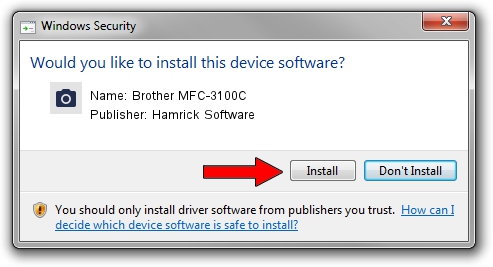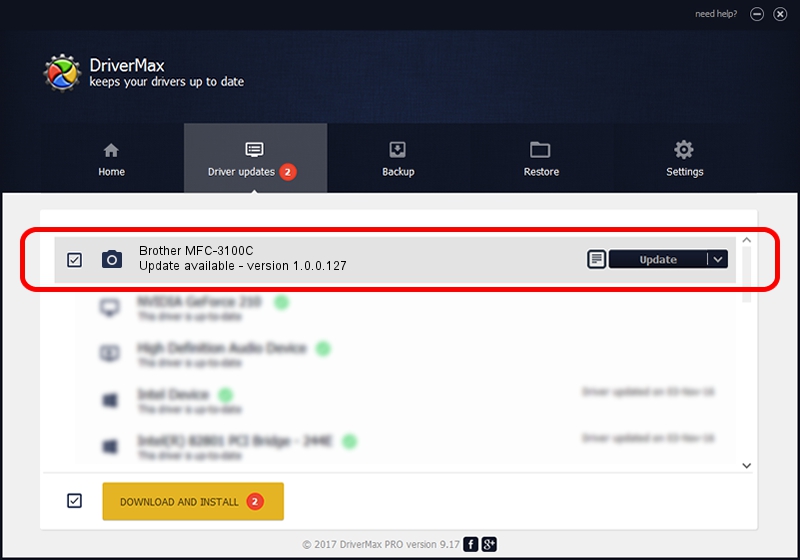Advertising seems to be blocked by your browser.
The ads help us provide this software and web site to you for free.
Please support our project by allowing our site to show ads.
Home /
Manufacturers /
Hamrick Software /
Brother MFC-3100C /
USB/Vid_04f9&Pid_010e&MI_01 /
1.0.0.127 Aug 21, 2006
Hamrick Software Brother MFC-3100C how to download and install the driver
Brother MFC-3100C is a Imaging Devices hardware device. This Windows driver was developed by Hamrick Software. The hardware id of this driver is USB/Vid_04f9&Pid_010e&MI_01.
1. Manually install Hamrick Software Brother MFC-3100C driver
- Download the setup file for Hamrick Software Brother MFC-3100C driver from the link below. This download link is for the driver version 1.0.0.127 released on 2006-08-21.
- Run the driver installation file from a Windows account with administrative rights. If your User Access Control Service (UAC) is started then you will have to accept of the driver and run the setup with administrative rights.
- Follow the driver setup wizard, which should be pretty straightforward. The driver setup wizard will scan your PC for compatible devices and will install the driver.
- Shutdown and restart your PC and enjoy the fresh driver, it is as simple as that.
This driver was rated with an average of 3.3 stars by 19372 users.
2. The easy way: using DriverMax to install Hamrick Software Brother MFC-3100C driver
The advantage of using DriverMax is that it will install the driver for you in the easiest possible way and it will keep each driver up to date, not just this one. How can you install a driver using DriverMax? Let's see!
- Start DriverMax and press on the yellow button that says ~SCAN FOR DRIVER UPDATES NOW~. Wait for DriverMax to analyze each driver on your PC.
- Take a look at the list of detected driver updates. Search the list until you find the Hamrick Software Brother MFC-3100C driver. Click the Update button.
- Enjoy using the updated driver! :)

Sep 10 2024 7:17AM / Written by Dan Armano for DriverMax
follow @danarm