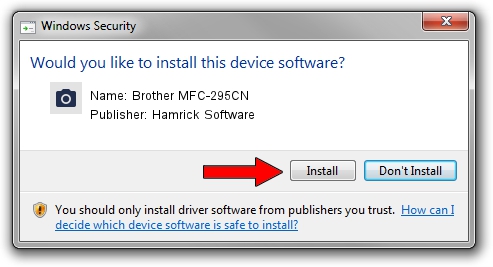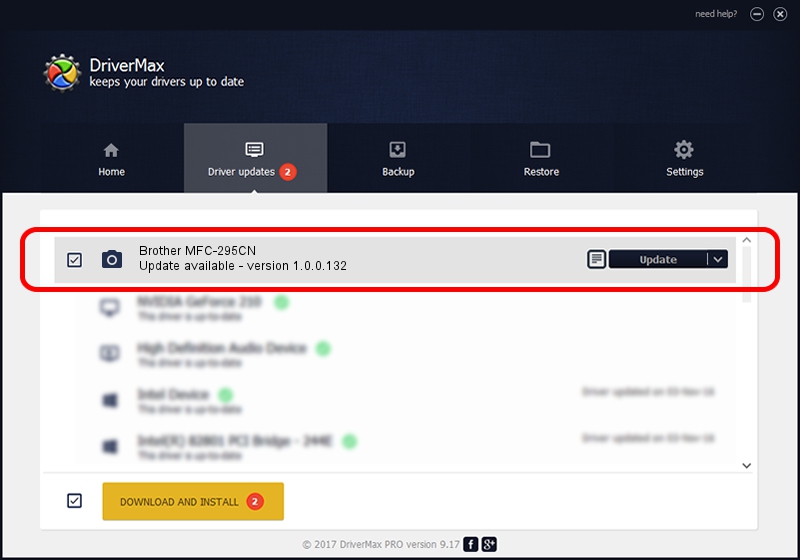Advertising seems to be blocked by your browser.
The ads help us provide this software and web site to you for free.
Please support our project by allowing our site to show ads.
Home /
Manufacturers /
Hamrick Software /
Brother MFC-295CN /
USB/Vid_04f9&Pid_0229&MI_01 /
1.0.0.132 Aug 21, 2006
Hamrick Software Brother MFC-295CN - two ways of downloading and installing the driver
Brother MFC-295CN is a Imaging Devices device. The Windows version of this driver was developed by Hamrick Software. The hardware id of this driver is USB/Vid_04f9&Pid_0229&MI_01; this string has to match your hardware.
1. Hamrick Software Brother MFC-295CN - install the driver manually
- You can download from the link below the driver setup file for the Hamrick Software Brother MFC-295CN driver. The archive contains version 1.0.0.132 dated 2006-08-21 of the driver.
- Run the driver installer file from a user account with administrative rights. If your User Access Control Service (UAC) is started please confirm the installation of the driver and run the setup with administrative rights.
- Go through the driver installation wizard, which will guide you; it should be pretty easy to follow. The driver installation wizard will analyze your computer and will install the right driver.
- When the operation finishes restart your computer in order to use the updated driver. It is as simple as that to install a Windows driver!
This driver received an average rating of 3.7 stars out of 24870 votes.
2. Installing the Hamrick Software Brother MFC-295CN driver using DriverMax: the easy way
The advantage of using DriverMax is that it will setup the driver for you in just a few seconds and it will keep each driver up to date. How easy can you install a driver with DriverMax? Let's follow a few steps!
- Start DriverMax and press on the yellow button named ~SCAN FOR DRIVER UPDATES NOW~. Wait for DriverMax to analyze each driver on your PC.
- Take a look at the list of available driver updates. Search the list until you find the Hamrick Software Brother MFC-295CN driver. Click on Update.
- That's all, the driver is now installed!

Sep 8 2024 9:41PM / Written by Dan Armano for DriverMax
follow @danarm