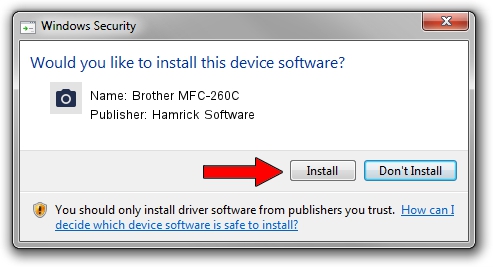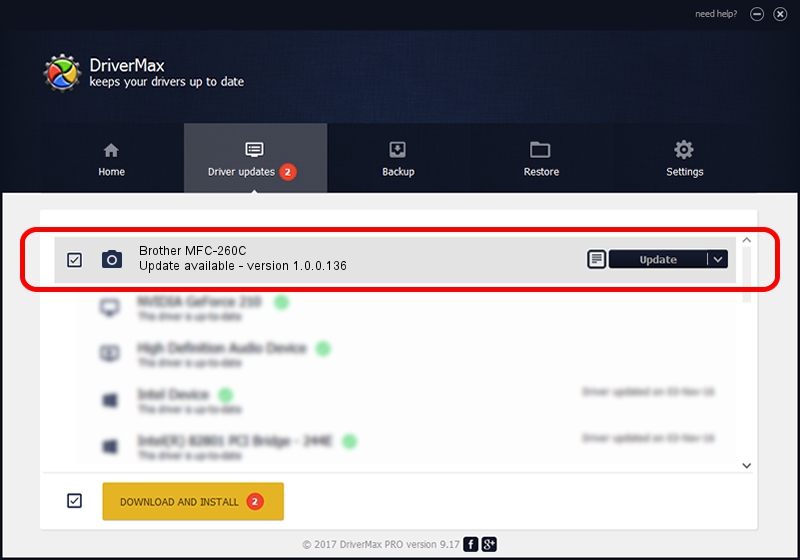Advertising seems to be blocked by your browser.
The ads help us provide this software and web site to you for free.
Please support our project by allowing our site to show ads.
Home /
Manufacturers /
Hamrick Software /
Brother MFC-260C /
USB/Vid_04f9&Pid_01d6&MI_01 /
1.0.0.136 Aug 21, 2006
Hamrick Software Brother MFC-260C - two ways of downloading and installing the driver
Brother MFC-260C is a Imaging Devices hardware device. This driver was developed by Hamrick Software. USB/Vid_04f9&Pid_01d6&MI_01 is the matching hardware id of this device.
1. How to manually install Hamrick Software Brother MFC-260C driver
- Download the driver setup file for Hamrick Software Brother MFC-260C driver from the location below. This is the download link for the driver version 1.0.0.136 dated 2006-08-21.
- Run the driver setup file from a Windows account with the highest privileges (rights). If your User Access Control (UAC) is running then you will have to accept of the driver and run the setup with administrative rights.
- Follow the driver setup wizard, which should be quite straightforward. The driver setup wizard will scan your PC for compatible devices and will install the driver.
- Restart your computer and enjoy the fresh driver, as you can see it was quite smple.
This driver was installed by many users and received an average rating of 3.4 stars out of 13970 votes.
2. How to install Hamrick Software Brother MFC-260C driver using DriverMax
The advantage of using DriverMax is that it will setup the driver for you in just a few seconds and it will keep each driver up to date, not just this one. How can you install a driver using DriverMax? Let's see!
- Start DriverMax and click on the yellow button that says ~SCAN FOR DRIVER UPDATES NOW~. Wait for DriverMax to scan and analyze each driver on your computer.
- Take a look at the list of available driver updates. Search the list until you find the Hamrick Software Brother MFC-260C driver. Click the Update button.
- Finished installing the driver!

Sep 15 2024 4:09AM / Written by Dan Armano for DriverMax
follow @danarm