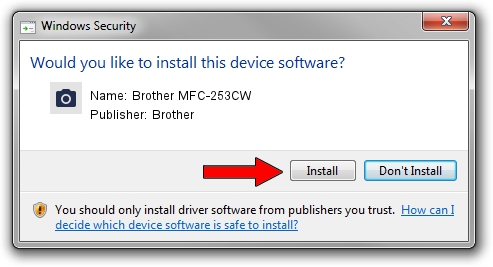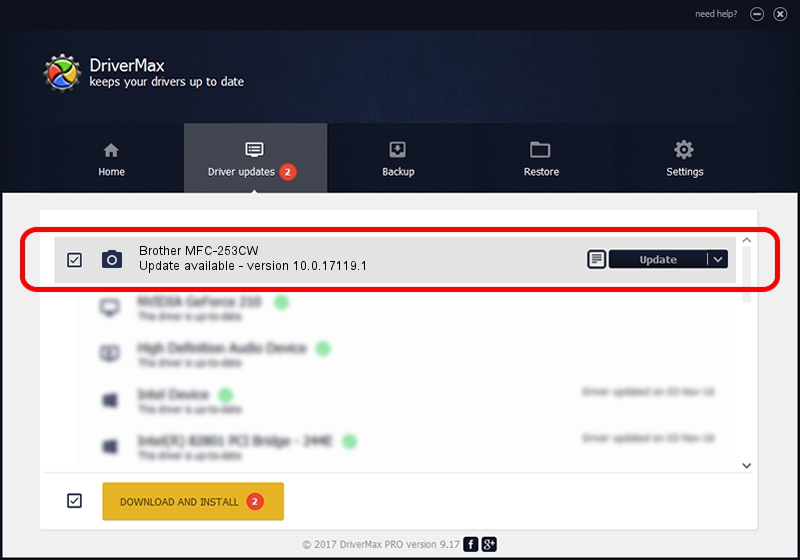Advertising seems to be blocked by your browser.
The ads help us provide this software and web site to you for free.
Please support our project by allowing our site to show ads.
Home /
Manufacturers /
Brother /
Brother MFC-253CW /
USB/VID_04F9&PID_0239&MI_01 /
10.0.17119.1 Jun 22, 2006
Brother Brother MFC-253CW - two ways of downloading and installing the driver
Brother MFC-253CW is a Imaging Devices hardware device. The developer of this driver was Brother. In order to make sure you are downloading the exact right driver the hardware id is USB/VID_04F9&PID_0239&MI_01.
1. Brother Brother MFC-253CW - install the driver manually
- Download the driver setup file for Brother Brother MFC-253CW driver from the link below. This is the download link for the driver version 10.0.17119.1 dated 2006-06-22.
- Start the driver setup file from a Windows account with the highest privileges (rights). If your User Access Control Service (UAC) is running then you will have to confirm the installation of the driver and run the setup with administrative rights.
- Go through the driver installation wizard, which should be pretty straightforward. The driver installation wizard will scan your PC for compatible devices and will install the driver.
- Shutdown and restart your PC and enjoy the new driver, as you can see it was quite smple.
Driver file size: 182791 bytes (178.51 KB)
This driver was rated with an average of 4.6 stars by 55587 users.
This driver is compatible with the following versions of Windows:
- This driver works on Windows 2000 64 bits
- This driver works on Windows Server 2003 64 bits
- This driver works on Windows XP 64 bits
- This driver works on Windows Vista 64 bits
- This driver works on Windows 7 64 bits
- This driver works on Windows 8 64 bits
- This driver works on Windows 8.1 64 bits
- This driver works on Windows 10 64 bits
- This driver works on Windows 11 64 bits
2. How to use DriverMax to install Brother Brother MFC-253CW driver
The most important advantage of using DriverMax is that it will setup the driver for you in just a few seconds and it will keep each driver up to date. How can you install a driver with DriverMax? Let's see!
- Open DriverMax and click on the yellow button named ~SCAN FOR DRIVER UPDATES NOW~. Wait for DriverMax to scan and analyze each driver on your computer.
- Take a look at the list of driver updates. Scroll the list down until you find the Brother Brother MFC-253CW driver. Click on Update.
- That's it, you installed your first driver!

Jul 9 2024 7:38PM / Written by Dan Armano for DriverMax
follow @danarm