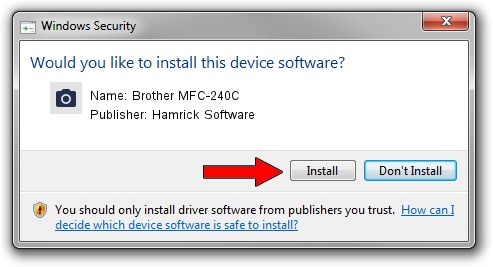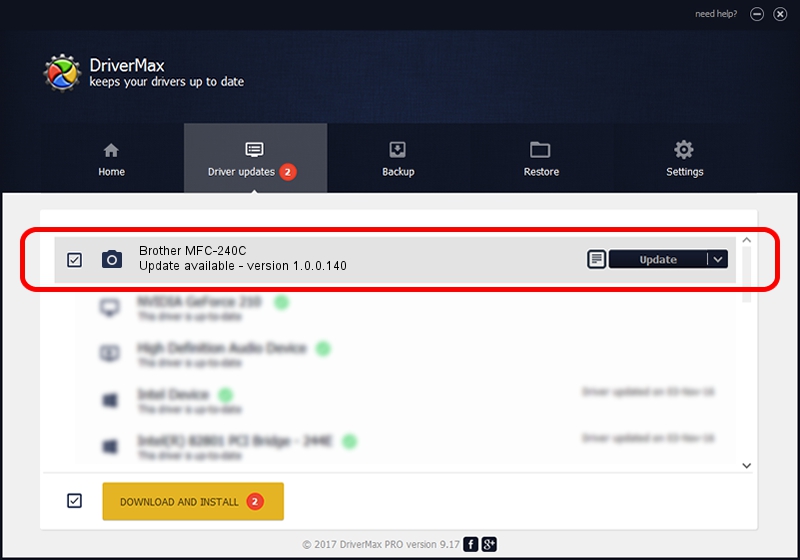Advertising seems to be blocked by your browser.
The ads help us provide this software and web site to you for free.
Please support our project by allowing our site to show ads.
Home /
Manufacturers /
Hamrick Software /
Brother MFC-240C /
USB/Vid_04f9&Pid_01ab&MI_01 /
1.0.0.140 Aug 21, 2006
Hamrick Software Brother MFC-240C driver download and installation
Brother MFC-240C is a Imaging Devices hardware device. This driver was developed by Hamrick Software. The hardware id of this driver is USB/Vid_04f9&Pid_01ab&MI_01.
1. Install Hamrick Software Brother MFC-240C driver manually
- Download the driver setup file for Hamrick Software Brother MFC-240C driver from the link below. This is the download link for the driver version 1.0.0.140 released on 2006-08-21.
- Run the driver setup file from a Windows account with the highest privileges (rights). If your User Access Control (UAC) is enabled then you will have to confirm the installation of the driver and run the setup with administrative rights.
- Follow the driver setup wizard, which should be pretty easy to follow. The driver setup wizard will scan your PC for compatible devices and will install the driver.
- Shutdown and restart your computer and enjoy the new driver, as you can see it was quite smple.
Driver rating 3.7 stars out of 5773 votes.
2. How to install Hamrick Software Brother MFC-240C driver using DriverMax
The most important advantage of using DriverMax is that it will install the driver for you in the easiest possible way and it will keep each driver up to date. How easy can you install a driver with DriverMax? Let's see!
- Start DriverMax and click on the yellow button that says ~SCAN FOR DRIVER UPDATES NOW~. Wait for DriverMax to scan and analyze each driver on your PC.
- Take a look at the list of detected driver updates. Search the list until you find the Hamrick Software Brother MFC-240C driver. Click the Update button.
- That's it, you installed your first driver!

Aug 24 2024 4:34AM / Written by Daniel Statescu for DriverMax
follow @DanielStatescu