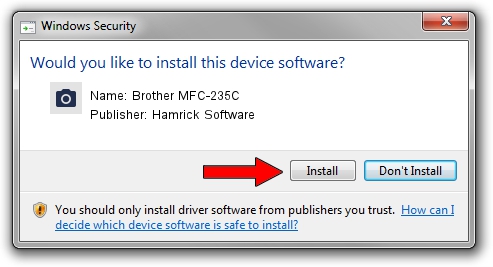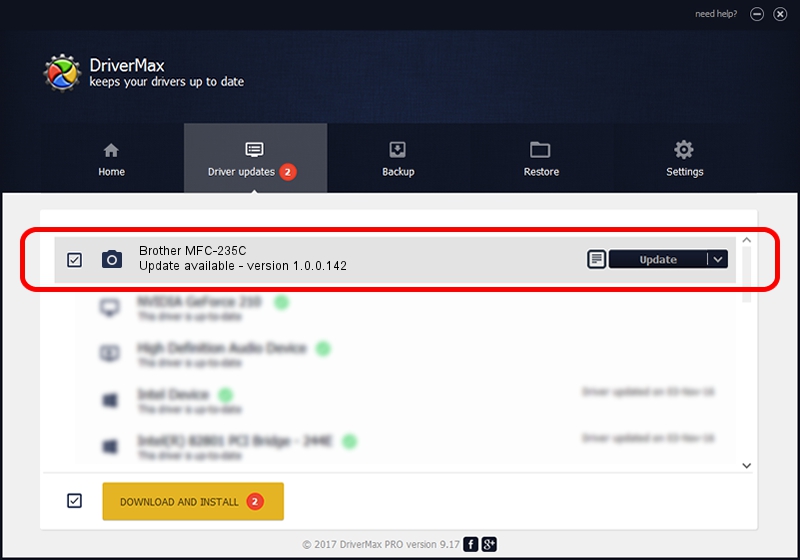Advertising seems to be blocked by your browser.
The ads help us provide this software and web site to you for free.
Please support our project by allowing our site to show ads.
Home /
Manufacturers /
Hamrick Software /
Brother MFC-235C /
USB/Vid_04f9&Pid_01d5&MI_01 /
1.0.0.142 Aug 21, 2006
Hamrick Software Brother MFC-235C - two ways of downloading and installing the driver
Brother MFC-235C is a Imaging Devices hardware device. The Windows version of this driver was developed by Hamrick Software. The hardware id of this driver is USB/Vid_04f9&Pid_01d5&MI_01.
1. Manually install Hamrick Software Brother MFC-235C driver
- Download the setup file for Hamrick Software Brother MFC-235C driver from the link below. This download link is for the driver version 1.0.0.142 dated 2006-08-21.
- Run the driver setup file from a Windows account with administrative rights. If your User Access Control (UAC) is running then you will have to confirm the installation of the driver and run the setup with administrative rights.
- Go through the driver setup wizard, which should be quite easy to follow. The driver setup wizard will scan your PC for compatible devices and will install the driver.
- Shutdown and restart your PC and enjoy the updated driver, it is as simple as that.
Driver rating 3.1 stars out of 82183 votes.
2. How to use DriverMax to install Hamrick Software Brother MFC-235C driver
The advantage of using DriverMax is that it will install the driver for you in just a few seconds and it will keep each driver up to date. How easy can you install a driver using DriverMax? Let's see!
- Open DriverMax and press on the yellow button named ~SCAN FOR DRIVER UPDATES NOW~. Wait for DriverMax to analyze each driver on your computer.
- Take a look at the list of detected driver updates. Search the list until you locate the Hamrick Software Brother MFC-235C driver. Click the Update button.
- Enjoy using the updated driver! :)

Sep 9 2024 5:53PM / Written by Daniel Statescu for DriverMax
follow @DanielStatescu