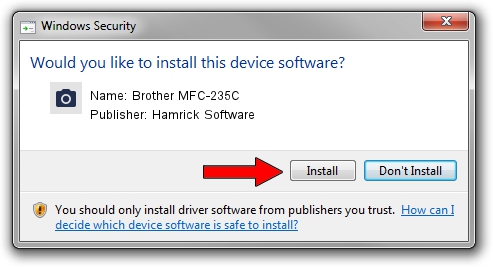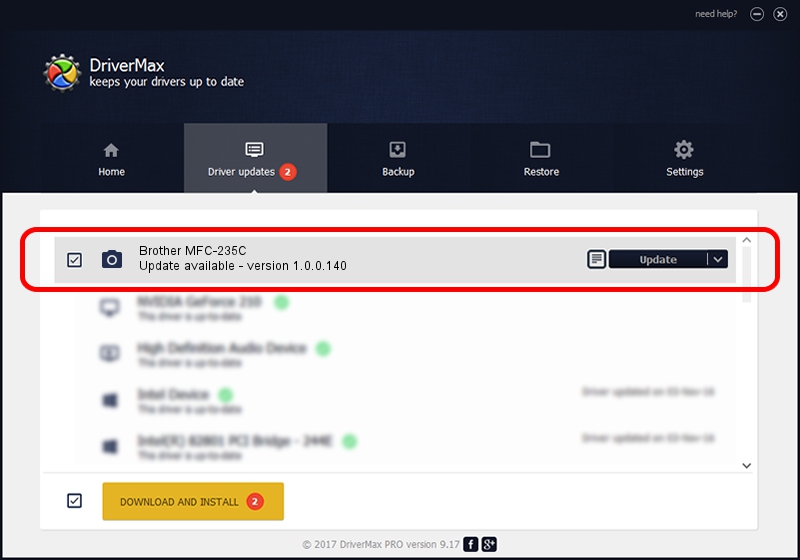Advertising seems to be blocked by your browser.
The ads help us provide this software and web site to you for free.
Please support our project by allowing our site to show ads.
Home /
Manufacturers /
Hamrick Software /
Brother MFC-235C /
USB/Vid_04f9&Pid_01d5&MI_01 /
1.0.0.140 Aug 21, 2006
Hamrick Software Brother MFC-235C - two ways of downloading and installing the driver
Brother MFC-235C is a Imaging Devices device. The developer of this driver was Hamrick Software. USB/Vid_04f9&Pid_01d5&MI_01 is the matching hardware id of this device.
1. Install Hamrick Software Brother MFC-235C driver manually
- Download the setup file for Hamrick Software Brother MFC-235C driver from the link below. This download link is for the driver version 1.0.0.140 released on 2006-08-21.
- Run the driver setup file from a Windows account with the highest privileges (rights). If your User Access Control (UAC) is enabled then you will have to confirm the installation of the driver and run the setup with administrative rights.
- Follow the driver setup wizard, which should be pretty easy to follow. The driver setup wizard will analyze your PC for compatible devices and will install the driver.
- Restart your PC and enjoy the updated driver, it is as simple as that.
This driver received an average rating of 3.2 stars out of 5459 votes.
2. The easy way: using DriverMax to install Hamrick Software Brother MFC-235C driver
The most important advantage of using DriverMax is that it will install the driver for you in just a few seconds and it will keep each driver up to date, not just this one. How can you install a driver with DriverMax? Let's see!
- Start DriverMax and push on the yellow button that says ~SCAN FOR DRIVER UPDATES NOW~. Wait for DriverMax to scan and analyze each driver on your PC.
- Take a look at the list of available driver updates. Scroll the list down until you locate the Hamrick Software Brother MFC-235C driver. Click on Update.
- That's it, you installed your first driver!

Aug 24 2024 4:40AM / Written by Andreea Kartman for DriverMax
follow @DeeaKartman