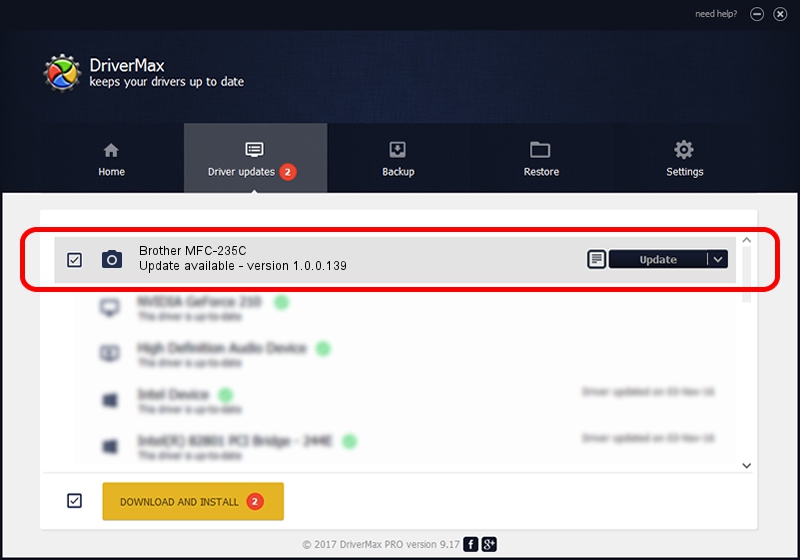Advertising seems to be blocked by your browser.
The ads help us provide this software and web site to you for free.
Please support our project by allowing our site to show ads.
Home /
Manufacturers /
Hamrick Software /
Brother MFC-235C /
USB/Vid_04f9&Pid_01d5&MI_01 /
1.0.0.139 Aug 21, 2006
Hamrick Software Brother MFC-235C driver download and installation
Brother MFC-235C is a Imaging Devices device. This driver was developed by Hamrick Software. USB/Vid_04f9&Pid_01d5&MI_01 is the matching hardware id of this device.
1. Manually install Hamrick Software Brother MFC-235C driver
- Download the setup file for Hamrick Software Brother MFC-235C driver from the link below. This is the download link for the driver version 1.0.0.139 released on 2006-08-21.
- Start the driver setup file from a Windows account with administrative rights. If your User Access Control Service (UAC) is running then you will have to confirm the installation of the driver and run the setup with administrative rights.
- Follow the driver setup wizard, which should be quite easy to follow. The driver setup wizard will scan your PC for compatible devices and will install the driver.
- Restart your PC and enjoy the fresh driver, it is as simple as that.
This driver was installed by many users and received an average rating of 3.1 stars out of 12556 votes.
2. How to use DriverMax to install Hamrick Software Brother MFC-235C driver
The advantage of using DriverMax is that it will install the driver for you in the easiest possible way and it will keep each driver up to date. How can you install a driver using DriverMax? Let's follow a few steps!
- Start DriverMax and push on the yellow button named ~SCAN FOR DRIVER UPDATES NOW~. Wait for DriverMax to scan and analyze each driver on your PC.
- Take a look at the list of detected driver updates. Scroll the list down until you locate the Hamrick Software Brother MFC-235C driver. Click the Update button.
- That's all, the driver is now installed!

Sep 2 2024 9:53AM / Written by Dan Armano for DriverMax
follow @danarm