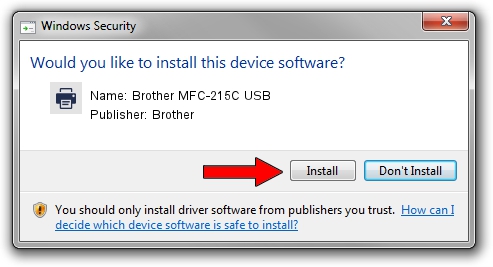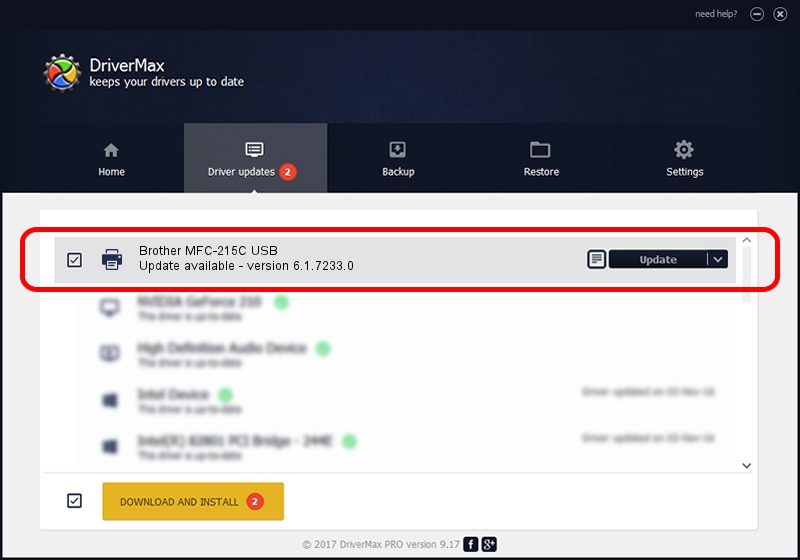Advertising seems to be blocked by your browser.
The ads help us provide this software and web site to you for free.
Please support our project by allowing our site to show ads.
Home /
Manufacturers /
Brother /
Brother MFC-215C USB /
Brother_MFC-215C_USB /
6.1.7233.0 Jun 21, 2006
Brother Brother MFC-215C USB how to download and install the driver
Brother MFC-215C USB is a Printer hardware device. This Windows driver was developed by Brother. The hardware id of this driver is Brother_MFC-215C_USB.
1. Manually install Brother Brother MFC-215C USB driver
- Download the setup file for Brother Brother MFC-215C USB driver from the link below. This is the download link for the driver version 6.1.7233.0 released on 2006-06-21.
- Start the driver setup file from a Windows account with the highest privileges (rights). If your UAC (User Access Control) is enabled then you will have to accept of the driver and run the setup with administrative rights.
- Follow the driver installation wizard, which should be quite easy to follow. The driver installation wizard will scan your PC for compatible devices and will install the driver.
- Shutdown and restart your PC and enjoy the fresh driver, as you can see it was quite smple.
Driver file size: 6235183 bytes (5.95 MB)
Driver rating 3.5 stars out of 15133 votes.
This driver is compatible with the following versions of Windows:
- This driver works on Windows 2000 32 bits
- This driver works on Windows Server 2003 32 bits
- This driver works on Windows XP 32 bits
- This driver works on Windows Vista 32 bits
- This driver works on Windows 7 32 bits
- This driver works on Windows 8 32 bits
- This driver works on Windows 8.1 32 bits
- This driver works on Windows 10 32 bits
- This driver works on Windows 11 32 bits
2. How to install Brother Brother MFC-215C USB driver using DriverMax
The advantage of using DriverMax is that it will install the driver for you in the easiest possible way and it will keep each driver up to date, not just this one. How easy can you install a driver using DriverMax? Let's follow a few steps!
- Start DriverMax and push on the yellow button that says ~SCAN FOR DRIVER UPDATES NOW~. Wait for DriverMax to analyze each driver on your PC.
- Take a look at the list of driver updates. Scroll the list down until you find the Brother Brother MFC-215C USB driver. Click on Update.
- Enjoy using the updated driver! :)

Jul 21 2016 1:46AM / Written by Dan Armano for DriverMax
follow @danarm