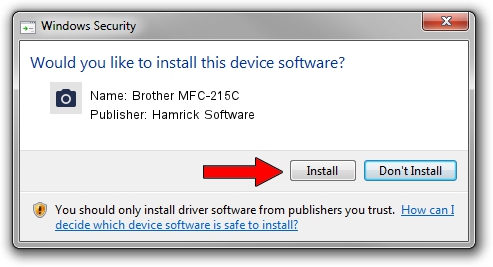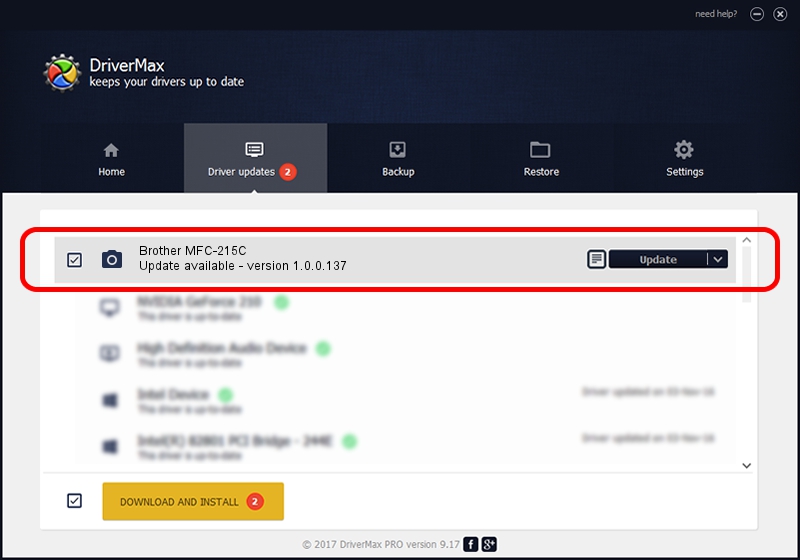Advertising seems to be blocked by your browser.
The ads help us provide this software and web site to you for free.
Please support our project by allowing our site to show ads.
Home /
Manufacturers /
Hamrick Software /
Brother MFC-215C /
USB/Vid_04f9&Pid_0193&MI_01 /
1.0.0.137 Aug 21, 2006
Driver for Hamrick Software Brother MFC-215C - downloading and installing it
Brother MFC-215C is a Imaging Devices hardware device. The Windows version of this driver was developed by Hamrick Software. The hardware id of this driver is USB/Vid_04f9&Pid_0193&MI_01; this string has to match your hardware.
1. Hamrick Software Brother MFC-215C driver - how to install it manually
- You can download from the link below the driver installer file for the Hamrick Software Brother MFC-215C driver. The archive contains version 1.0.0.137 released on 2006-08-21 of the driver.
- Start the driver installer file from a user account with the highest privileges (rights). If your UAC (User Access Control) is enabled please accept of the driver and run the setup with administrative rights.
- Go through the driver setup wizard, which will guide you; it should be pretty easy to follow. The driver setup wizard will analyze your computer and will install the right driver.
- When the operation finishes shutdown and restart your computer in order to use the updated driver. It is as simple as that to install a Windows driver!
This driver was rated with an average of 3.2 stars by 85655 users.
2. How to use DriverMax to install Hamrick Software Brother MFC-215C driver
The advantage of using DriverMax is that it will setup the driver for you in the easiest possible way and it will keep each driver up to date, not just this one. How easy can you install a driver using DriverMax? Let's see!
- Open DriverMax and push on the yellow button named ~SCAN FOR DRIVER UPDATES NOW~. Wait for DriverMax to analyze each driver on your computer.
- Take a look at the list of driver updates. Search the list until you find the Hamrick Software Brother MFC-215C driver. Click on Update.
- That's all, the driver is now installed!

Aug 30 2024 1:34PM / Written by Daniel Statescu for DriverMax
follow @DanielStatescu