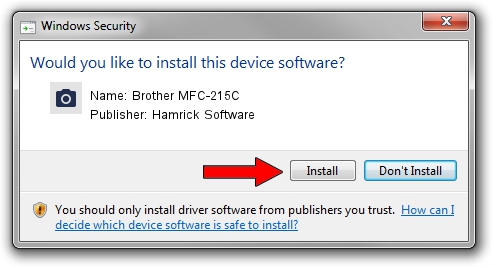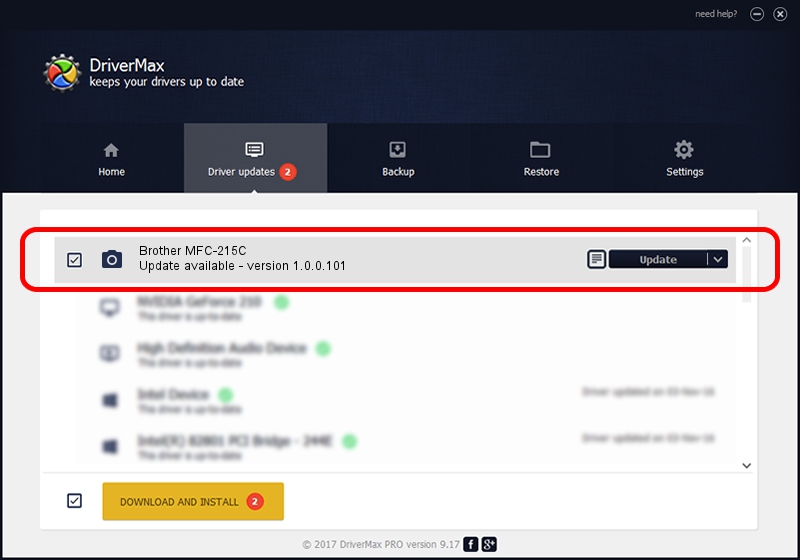Advertising seems to be blocked by your browser.
The ads help us provide this software and web site to you for free.
Please support our project by allowing our site to show ads.
Home /
Manufacturers /
Hamrick Software /
Brother MFC-215C /
USB/Vid_04f9&Pid_0193&MI_01 /
1.0.0.101 Aug 21, 2006
Driver for Hamrick Software Brother MFC-215C - downloading and installing it
Brother MFC-215C is a Imaging Devices device. The developer of this driver was Hamrick Software. In order to make sure you are downloading the exact right driver the hardware id is USB/Vid_04f9&Pid_0193&MI_01.
1. Install Hamrick Software Brother MFC-215C driver manually
- Download the driver setup file for Hamrick Software Brother MFC-215C driver from the link below. This is the download link for the driver version 1.0.0.101 dated 2006-08-21.
- Start the driver setup file from a Windows account with the highest privileges (rights). If your User Access Control Service (UAC) is running then you will have to accept of the driver and run the setup with administrative rights.
- Go through the driver installation wizard, which should be quite easy to follow. The driver installation wizard will analyze your PC for compatible devices and will install the driver.
- Restart your PC and enjoy the updated driver, as you can see it was quite smple.
This driver was installed by many users and received an average rating of 3.1 stars out of 53989 votes.
2. The easy way: using DriverMax to install Hamrick Software Brother MFC-215C driver
The advantage of using DriverMax is that it will install the driver for you in just a few seconds and it will keep each driver up to date. How can you install a driver using DriverMax? Let's follow a few steps!
- Start DriverMax and push on the yellow button named ~SCAN FOR DRIVER UPDATES NOW~. Wait for DriverMax to analyze each driver on your computer.
- Take a look at the list of available driver updates. Scroll the list down until you find the Hamrick Software Brother MFC-215C driver. Click the Update button.
- Finished installing the driver!

Sep 4 2024 6:25AM / Written by Andreea Kartman for DriverMax
follow @DeeaKartman