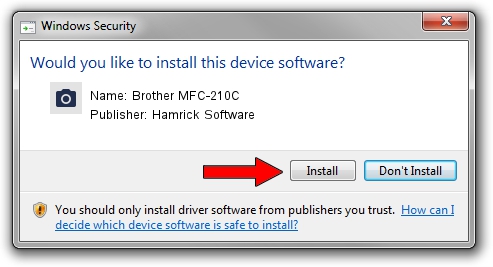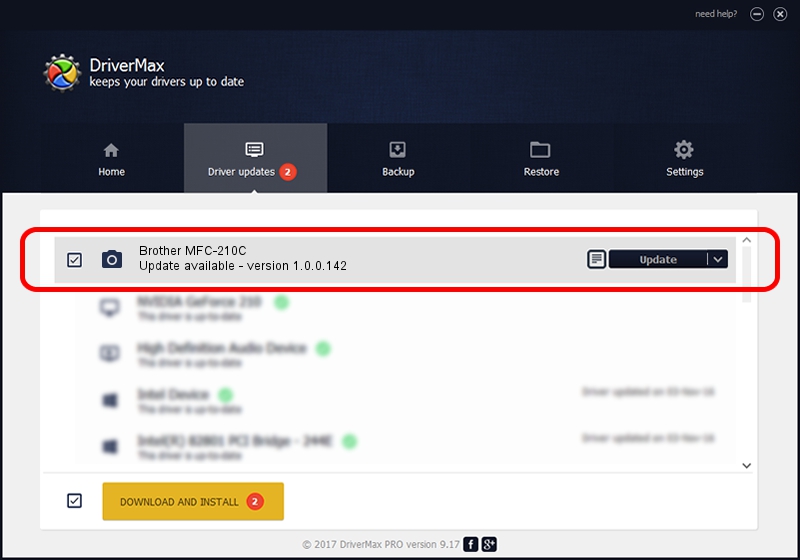Advertising seems to be blocked by your browser.
The ads help us provide this software and web site to you for free.
Please support our project by allowing our site to show ads.
Home /
Manufacturers /
Hamrick Software /
Brother MFC-210C /
USB/Vid_04f9&Pid_0161&MI_01 /
1.0.0.142 Aug 21, 2006
Driver for Hamrick Software Brother MFC-210C - downloading and installing it
Brother MFC-210C is a Imaging Devices device. This Windows driver was developed by Hamrick Software. In order to make sure you are downloading the exact right driver the hardware id is USB/Vid_04f9&Pid_0161&MI_01.
1. Hamrick Software Brother MFC-210C driver - how to install it manually
- You can download from the link below the driver installer file for the Hamrick Software Brother MFC-210C driver. The archive contains version 1.0.0.142 released on 2006-08-21 of the driver.
- Start the driver installer file from a user account with the highest privileges (rights). If your User Access Control Service (UAC) is enabled please confirm the installation of the driver and run the setup with administrative rights.
- Go through the driver setup wizard, which will guide you; it should be quite easy to follow. The driver setup wizard will scan your computer and will install the right driver.
- When the operation finishes restart your computer in order to use the updated driver. As you can see it was quite smple to install a Windows driver!
Driver rating 3.5 stars out of 81591 votes.
2. How to use DriverMax to install Hamrick Software Brother MFC-210C driver
The most important advantage of using DriverMax is that it will install the driver for you in just a few seconds and it will keep each driver up to date. How easy can you install a driver with DriverMax? Let's see!
- Start DriverMax and click on the yellow button named ~SCAN FOR DRIVER UPDATES NOW~. Wait for DriverMax to scan and analyze each driver on your PC.
- Take a look at the list of driver updates. Search the list until you locate the Hamrick Software Brother MFC-210C driver. Click on Update.
- Enjoy using the updated driver! :)

Sep 9 2024 5:39PM / Written by Dan Armano for DriverMax
follow @danarm