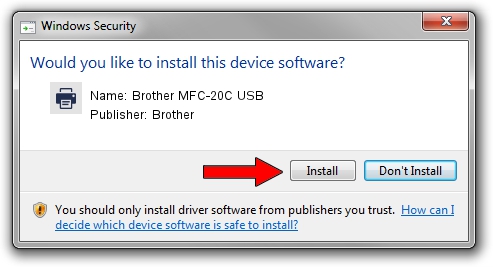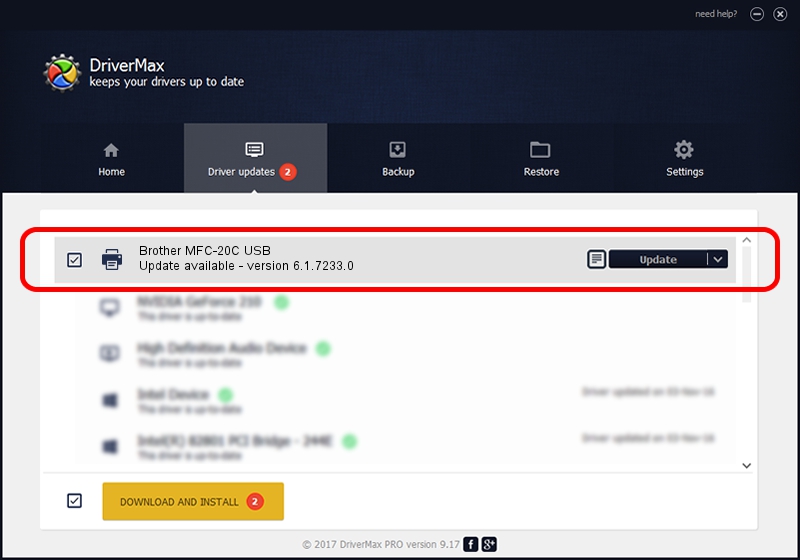Advertising seems to be blocked by your browser.
The ads help us provide this software and web site to you for free.
Please support our project by allowing our site to show ads.
Home /
Manufacturers /
Brother /
Brother MFC-20C USB /
Brother_MFC-4820C_USB /
6.1.7233.0 Jun 21, 2006
Brother Brother MFC-20C USB how to download and install the driver
Brother MFC-20C USB is a Printer hardware device. The developer of this driver was Brother. The hardware id of this driver is Brother_MFC-4820C_USB; this string has to match your hardware.
1. Install Brother Brother MFC-20C USB driver manually
- Download the driver setup file for Brother Brother MFC-20C USB driver from the link below. This download link is for the driver version 6.1.7233.0 dated 2006-06-21.
- Start the driver setup file from a Windows account with administrative rights. If your UAC (User Access Control) is enabled then you will have to confirm the installation of the driver and run the setup with administrative rights.
- Go through the driver setup wizard, which should be pretty easy to follow. The driver setup wizard will scan your PC for compatible devices and will install the driver.
- Restart your computer and enjoy the new driver, it is as simple as that.
This driver received an average rating of 3.9 stars out of 83096 votes.
2. The easy way: using DriverMax to install Brother Brother MFC-20C USB driver
The advantage of using DriverMax is that it will install the driver for you in just a few seconds and it will keep each driver up to date. How easy can you install a driver with DriverMax? Let's follow a few steps!
- Start DriverMax and press on the yellow button that says ~SCAN FOR DRIVER UPDATES NOW~. Wait for DriverMax to scan and analyze each driver on your PC.
- Take a look at the list of available driver updates. Scroll the list down until you find the Brother Brother MFC-20C USB driver. Click the Update button.
- That's it, you installed your first driver!

Jul 12 2016 11:29PM / Written by Daniel Statescu for DriverMax
follow @DanielStatescu