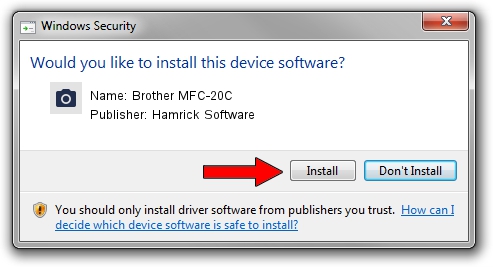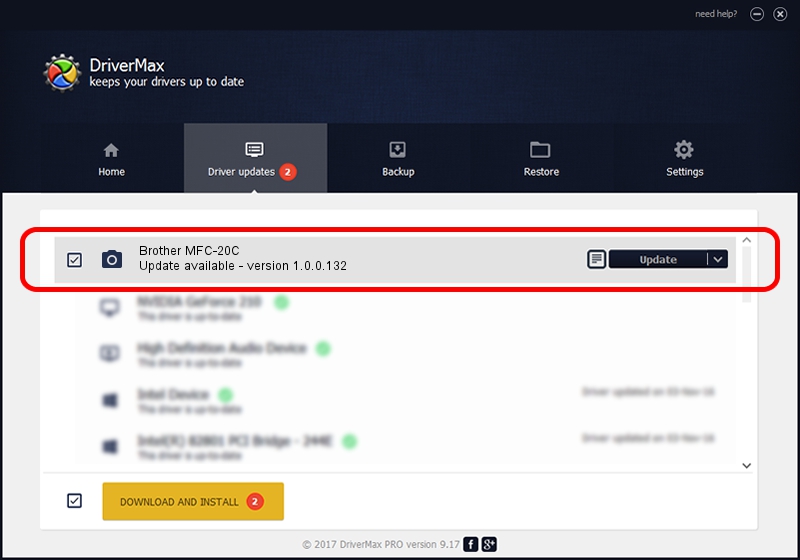Advertising seems to be blocked by your browser.
The ads help us provide this software and web site to you for free.
Please support our project by allowing our site to show ads.
Home /
Manufacturers /
Hamrick Software /
Brother MFC-20C /
USB/Vid_04f9&Pid_013f&MI_01 /
1.0.0.132 Aug 21, 2006
Download and install Hamrick Software Brother MFC-20C driver
Brother MFC-20C is a Imaging Devices hardware device. The developer of this driver was Hamrick Software. In order to make sure you are downloading the exact right driver the hardware id is USB/Vid_04f9&Pid_013f&MI_01.
1. Hamrick Software Brother MFC-20C driver - how to install it manually
- You can download from the link below the driver installer file for the Hamrick Software Brother MFC-20C driver. The archive contains version 1.0.0.132 released on 2006-08-21 of the driver.
- Start the driver installer file from a user account with administrative rights. If your User Access Control (UAC) is started please confirm the installation of the driver and run the setup with administrative rights.
- Follow the driver setup wizard, which will guide you; it should be quite easy to follow. The driver setup wizard will scan your computer and will install the right driver.
- When the operation finishes shutdown and restart your PC in order to use the updated driver. As you can see it was quite smple to install a Windows driver!
This driver received an average rating of 3.1 stars out of 27892 votes.
2. Installing the Hamrick Software Brother MFC-20C driver using DriverMax: the easy way
The advantage of using DriverMax is that it will install the driver for you in just a few seconds and it will keep each driver up to date. How can you install a driver using DriverMax? Let's see!
- Open DriverMax and push on the yellow button named ~SCAN FOR DRIVER UPDATES NOW~. Wait for DriverMax to analyze each driver on your PC.
- Take a look at the list of detected driver updates. Scroll the list down until you find the Hamrick Software Brother MFC-20C driver. Click on Update.
- That's it, you installed your first driver!

Sep 8 2024 9:09PM / Written by Dan Armano for DriverMax
follow @danarm