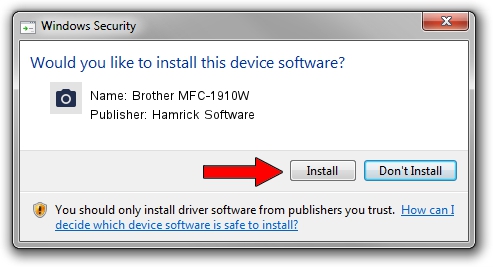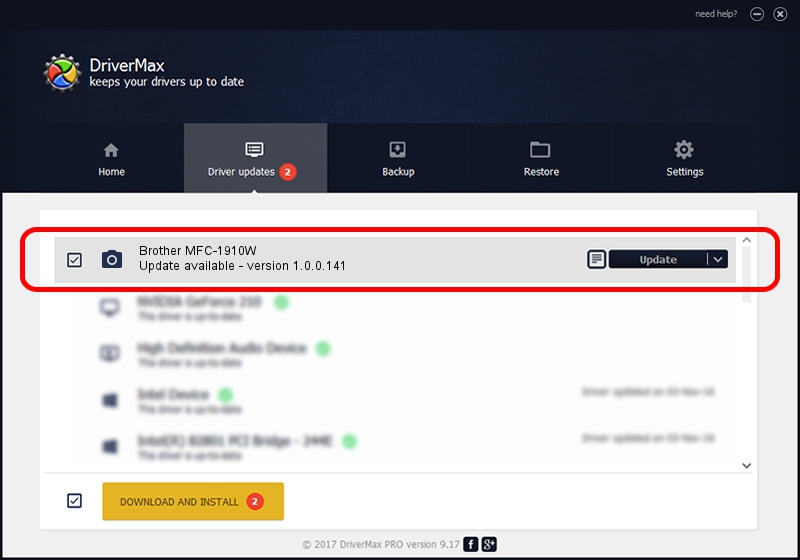Advertising seems to be blocked by your browser.
The ads help us provide this software and web site to you for free.
Please support our project by allowing our site to show ads.
Home /
Manufacturers /
Hamrick Software /
Brother MFC-1910W /
USB/Vid_04f9&Pid_035d&MI_01 /
1.0.0.141 Aug 21, 2006
Driver for Hamrick Software Brother MFC-1910W - downloading and installing it
Brother MFC-1910W is a Imaging Devices hardware device. This Windows driver was developed by Hamrick Software. The hardware id of this driver is USB/Vid_04f9&Pid_035d&MI_01; this string has to match your hardware.
1. Hamrick Software Brother MFC-1910W - install the driver manually
- Download the driver setup file for Hamrick Software Brother MFC-1910W driver from the location below. This is the download link for the driver version 1.0.0.141 released on 2006-08-21.
- Run the driver installation file from a Windows account with administrative rights. If your User Access Control Service (UAC) is started then you will have to accept of the driver and run the setup with administrative rights.
- Go through the driver installation wizard, which should be pretty straightforward. The driver installation wizard will scan your PC for compatible devices and will install the driver.
- Restart your PC and enjoy the fresh driver, as you can see it was quite smple.
This driver received an average rating of 3.2 stars out of 61929 votes.
2. The easy way: using DriverMax to install Hamrick Software Brother MFC-1910W driver
The most important advantage of using DriverMax is that it will install the driver for you in the easiest possible way and it will keep each driver up to date, not just this one. How can you install a driver using DriverMax? Let's follow a few steps!
- Open DriverMax and push on the yellow button that says ~SCAN FOR DRIVER UPDATES NOW~. Wait for DriverMax to analyze each driver on your PC.
- Take a look at the list of available driver updates. Search the list until you find the Hamrick Software Brother MFC-1910W driver. Click the Update button.
- Enjoy using the updated driver! :)

Sep 1 2024 11:44AM / Written by Andreea Kartman for DriverMax
follow @DeeaKartman