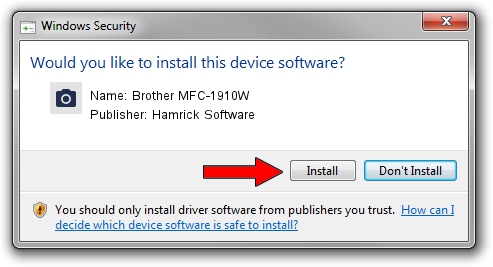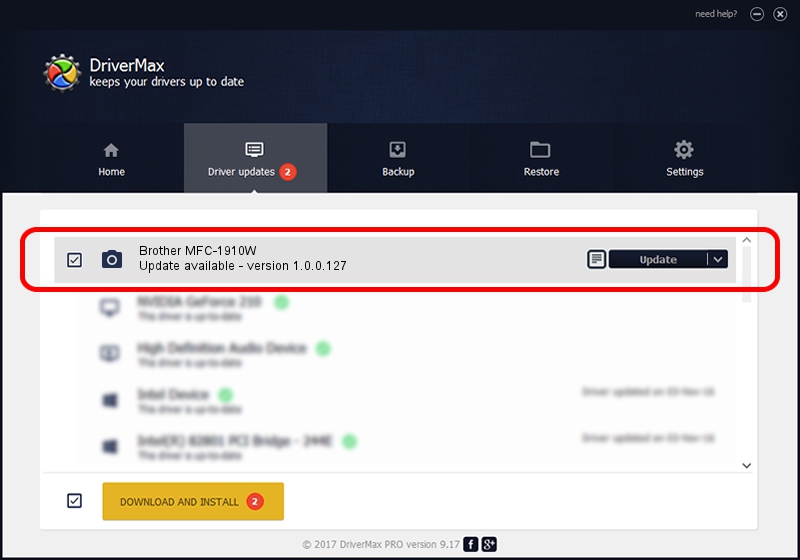Advertising seems to be blocked by your browser.
The ads help us provide this software and web site to you for free.
Please support our project by allowing our site to show ads.
Home /
Manufacturers /
Hamrick Software /
Brother MFC-1910W /
USB/Vid_04f9&Pid_035d&MI_01 /
1.0.0.127 Aug 21, 2006
Hamrick Software Brother MFC-1910W - two ways of downloading and installing the driver
Brother MFC-1910W is a Imaging Devices hardware device. The developer of this driver was Hamrick Software. The hardware id of this driver is USB/Vid_04f9&Pid_035d&MI_01; this string has to match your hardware.
1. Install Hamrick Software Brother MFC-1910W driver manually
- Download the driver setup file for Hamrick Software Brother MFC-1910W driver from the location below. This is the download link for the driver version 1.0.0.127 released on 2006-08-21.
- Start the driver setup file from a Windows account with administrative rights. If your UAC (User Access Control) is started then you will have to confirm the installation of the driver and run the setup with administrative rights.
- Follow the driver installation wizard, which should be quite straightforward. The driver installation wizard will analyze your PC for compatible devices and will install the driver.
- Restart your PC and enjoy the new driver, as you can see it was quite smple.
This driver was installed by many users and received an average rating of 3 stars out of 56391 votes.
2. How to install Hamrick Software Brother MFC-1910W driver using DriverMax
The most important advantage of using DriverMax is that it will install the driver for you in the easiest possible way and it will keep each driver up to date. How can you install a driver using DriverMax? Let's follow a few steps!
- Open DriverMax and click on the yellow button named ~SCAN FOR DRIVER UPDATES NOW~. Wait for DriverMax to scan and analyze each driver on your computer.
- Take a look at the list of detected driver updates. Scroll the list down until you find the Hamrick Software Brother MFC-1910W driver. Click the Update button.
- That's all, the driver is now installed!

Sep 10 2024 8:44AM / Written by Dan Armano for DriverMax
follow @danarm