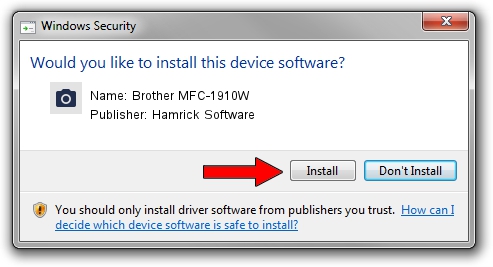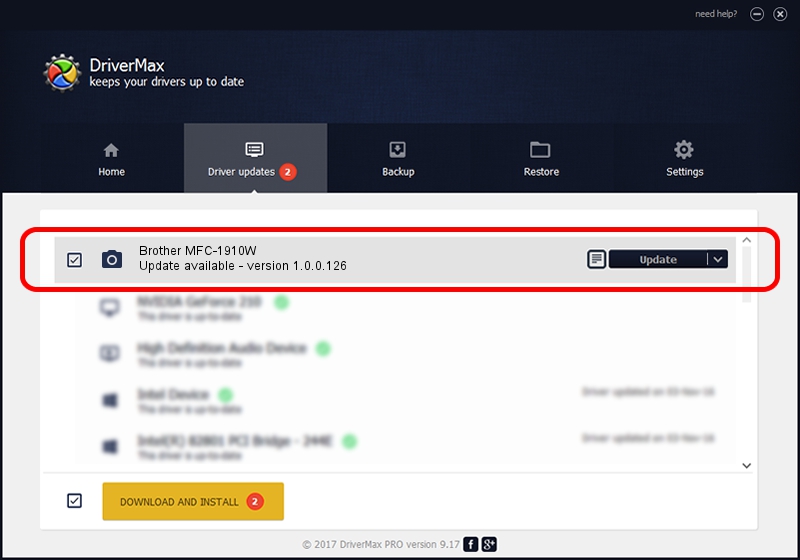Advertising seems to be blocked by your browser.
The ads help us provide this software and web site to you for free.
Please support our project by allowing our site to show ads.
Home /
Manufacturers /
Hamrick Software /
Brother MFC-1910W /
USB/Vid_04f9&Pid_035d&MI_01 /
1.0.0.126 Aug 21, 2006
Hamrick Software Brother MFC-1910W driver download and installation
Brother MFC-1910W is a Imaging Devices hardware device. The Windows version of this driver was developed by Hamrick Software. The hardware id of this driver is USB/Vid_04f9&Pid_035d&MI_01; this string has to match your hardware.
1. Hamrick Software Brother MFC-1910W - install the driver manually
- Download the driver setup file for Hamrick Software Brother MFC-1910W driver from the link below. This is the download link for the driver version 1.0.0.126 dated 2006-08-21.
- Start the driver installation file from a Windows account with the highest privileges (rights). If your UAC (User Access Control) is running then you will have to confirm the installation of the driver and run the setup with administrative rights.
- Go through the driver installation wizard, which should be pretty easy to follow. The driver installation wizard will analyze your PC for compatible devices and will install the driver.
- Shutdown and restart your PC and enjoy the new driver, as you can see it was quite smple.
This driver received an average rating of 3.4 stars out of 82244 votes.
2. The easy way: using DriverMax to install Hamrick Software Brother MFC-1910W driver
The most important advantage of using DriverMax is that it will install the driver for you in the easiest possible way and it will keep each driver up to date, not just this one. How easy can you install a driver with DriverMax? Let's take a look!
- Start DriverMax and click on the yellow button that says ~SCAN FOR DRIVER UPDATES NOW~. Wait for DriverMax to analyze each driver on your PC.
- Take a look at the list of driver updates. Search the list until you locate the Hamrick Software Brother MFC-1910W driver. Click the Update button.
- Finished installing the driver!

Aug 29 2024 6:44AM / Written by Andreea Kartman for DriverMax
follow @DeeaKartman