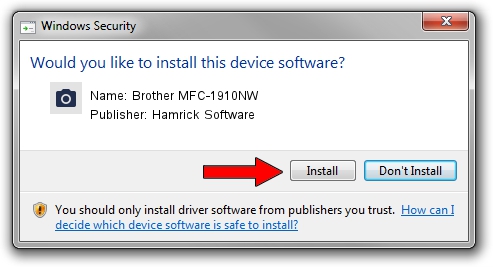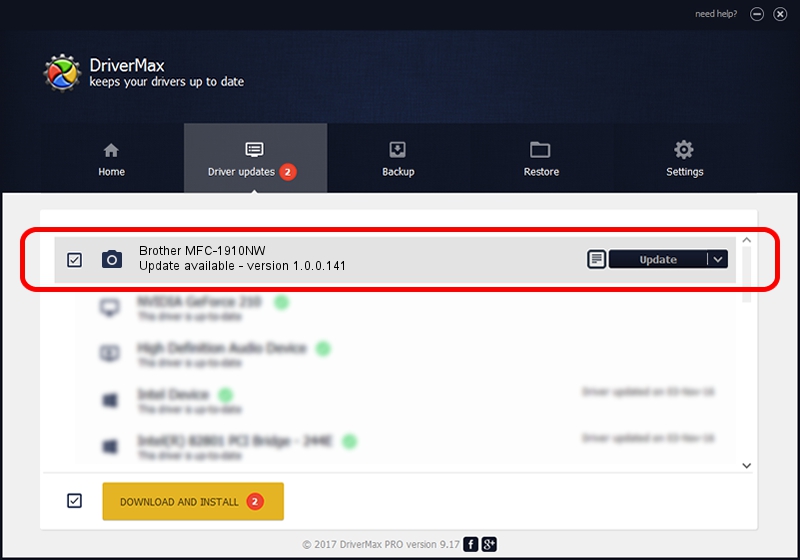Advertising seems to be blocked by your browser.
The ads help us provide this software and web site to you for free.
Please support our project by allowing our site to show ads.
Home /
Manufacturers /
Hamrick Software /
Brother MFC-1910NW /
USB/Vid_04f9&Pid_035e&MI_01 /
1.0.0.141 Aug 21, 2006
Hamrick Software Brother MFC-1910NW how to download and install the driver
Brother MFC-1910NW is a Imaging Devices device. The developer of this driver was Hamrick Software. In order to make sure you are downloading the exact right driver the hardware id is USB/Vid_04f9&Pid_035e&MI_01.
1. How to manually install Hamrick Software Brother MFC-1910NW driver
- You can download from the link below the driver setup file for the Hamrick Software Brother MFC-1910NW driver. The archive contains version 1.0.0.141 dated 2006-08-21 of the driver.
- Run the driver installer file from a user account with the highest privileges (rights). If your User Access Control (UAC) is started please accept of the driver and run the setup with administrative rights.
- Go through the driver setup wizard, which will guide you; it should be pretty easy to follow. The driver setup wizard will scan your computer and will install the right driver.
- When the operation finishes shutdown and restart your computer in order to use the updated driver. It is as simple as that to install a Windows driver!
Driver rating 3.6 stars out of 61941 votes.
2. Installing the Hamrick Software Brother MFC-1910NW driver using DriverMax: the easy way
The most important advantage of using DriverMax is that it will setup the driver for you in just a few seconds and it will keep each driver up to date, not just this one. How easy can you install a driver using DriverMax? Let's see!
- Start DriverMax and push on the yellow button that says ~SCAN FOR DRIVER UPDATES NOW~. Wait for DriverMax to analyze each driver on your PC.
- Take a look at the list of detected driver updates. Search the list until you locate the Hamrick Software Brother MFC-1910NW driver. Click on Update.
- That's it, you installed your first driver!

Sep 1 2024 11:44AM / Written by Daniel Statescu for DriverMax
follow @DanielStatescu