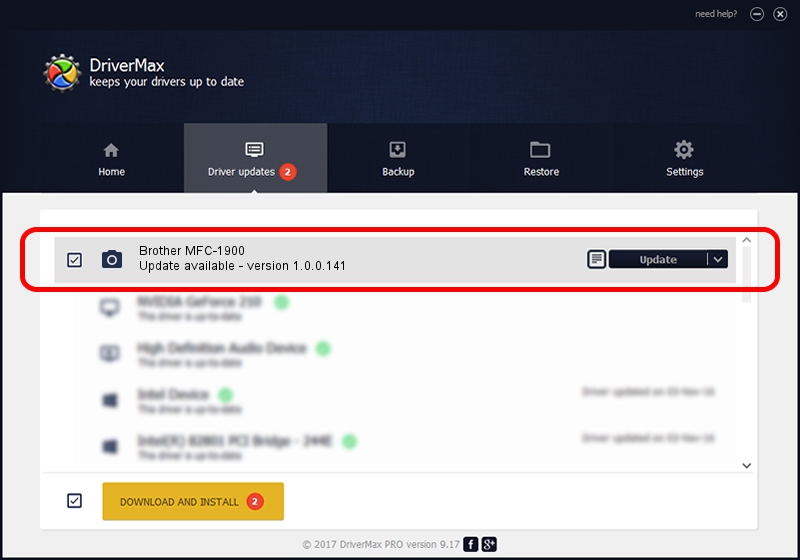Advertising seems to be blocked by your browser.
The ads help us provide this software and web site to you for free.
Please support our project by allowing our site to show ads.
Home /
Manufacturers /
Hamrick Software /
Brother MFC-1900 /
USB/Vid_04f9&Pid_0377&MI_01 /
1.0.0.141 Aug 21, 2006
Driver for Hamrick Software Brother MFC-1900 - downloading and installing it
Brother MFC-1900 is a Imaging Devices device. The Windows version of this driver was developed by Hamrick Software. In order to make sure you are downloading the exact right driver the hardware id is USB/Vid_04f9&Pid_0377&MI_01.
1. Manually install Hamrick Software Brother MFC-1900 driver
- Download the setup file for Hamrick Software Brother MFC-1900 driver from the link below. This is the download link for the driver version 1.0.0.141 released on 2006-08-21.
- Run the driver installation file from a Windows account with the highest privileges (rights). If your UAC (User Access Control) is enabled then you will have to accept of the driver and run the setup with administrative rights.
- Go through the driver installation wizard, which should be quite easy to follow. The driver installation wizard will analyze your PC for compatible devices and will install the driver.
- Restart your computer and enjoy the fresh driver, as you can see it was quite smple.
This driver was installed by many users and received an average rating of 3 stars out of 62947 votes.
2. How to use DriverMax to install Hamrick Software Brother MFC-1900 driver
The advantage of using DriverMax is that it will setup the driver for you in just a few seconds and it will keep each driver up to date, not just this one. How easy can you install a driver with DriverMax? Let's take a look!
- Start DriverMax and push on the yellow button that says ~SCAN FOR DRIVER UPDATES NOW~. Wait for DriverMax to scan and analyze each driver on your PC.
- Take a look at the list of available driver updates. Scroll the list down until you find the Hamrick Software Brother MFC-1900 driver. Click on Update.
- That's all, the driver is now installed!

Sep 1 2024 11:48AM / Written by Andreea Kartman for DriverMax
follow @DeeaKartman