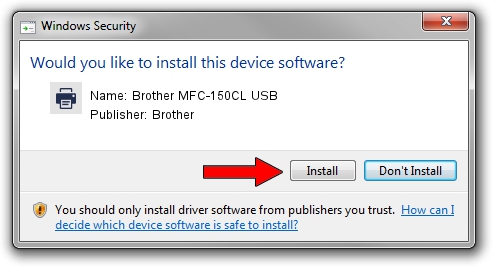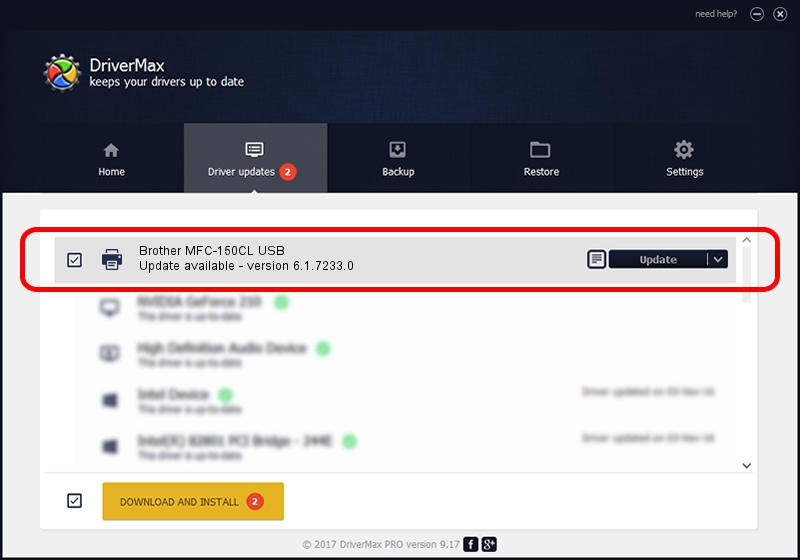Advertising seems to be blocked by your browser.
The ads help us provide this software and web site to you for free.
Please support our project by allowing our site to show ads.
Home /
Manufacturers /
Brother /
Brother MFC-150CL USB /
BrotherMFC-150CL6C6D /
6.1.7233.0 Jun 21, 2006
Brother Brother MFC-150CL USB - two ways of downloading and installing the driver
Brother MFC-150CL USB is a Printer device. This Windows driver was developed by Brother. BrotherMFC-150CL6C6D is the matching hardware id of this device.
1. Manually install Brother Brother MFC-150CL USB driver
- You can download from the link below the driver setup file for the Brother Brother MFC-150CL USB driver. The archive contains version 6.1.7233.0 dated 2006-06-21 of the driver.
- Start the driver installer file from a user account with the highest privileges (rights). If your UAC (User Access Control) is running please accept of the driver and run the setup with administrative rights.
- Follow the driver setup wizard, which will guide you; it should be quite easy to follow. The driver setup wizard will scan your computer and will install the right driver.
- When the operation finishes restart your PC in order to use the updated driver. As you can see it was quite smple to install a Windows driver!
The file size of this driver is 6235183 bytes (5.95 MB)
This driver was installed by many users and received an average rating of 3.4 stars out of 12785 votes.
This driver was released for the following versions of Windows:
- This driver works on Windows 2000 32 bits
- This driver works on Windows Server 2003 32 bits
- This driver works on Windows XP 32 bits
- This driver works on Windows Vista 32 bits
- This driver works on Windows 7 32 bits
- This driver works on Windows 8 32 bits
- This driver works on Windows 8.1 32 bits
- This driver works on Windows 10 32 bits
- This driver works on Windows 11 32 bits
2. Using DriverMax to install Brother Brother MFC-150CL USB driver
The advantage of using DriverMax is that it will setup the driver for you in the easiest possible way and it will keep each driver up to date. How can you install a driver with DriverMax? Let's take a look!
- Start DriverMax and click on the yellow button named ~SCAN FOR DRIVER UPDATES NOW~. Wait for DriverMax to scan and analyze each driver on your computer.
- Take a look at the list of detected driver updates. Scroll the list down until you find the Brother Brother MFC-150CL USB driver. Click on Update.
- That's all, the driver is now installed!