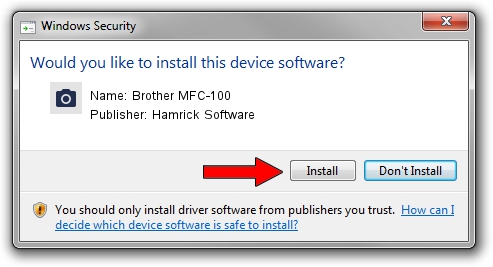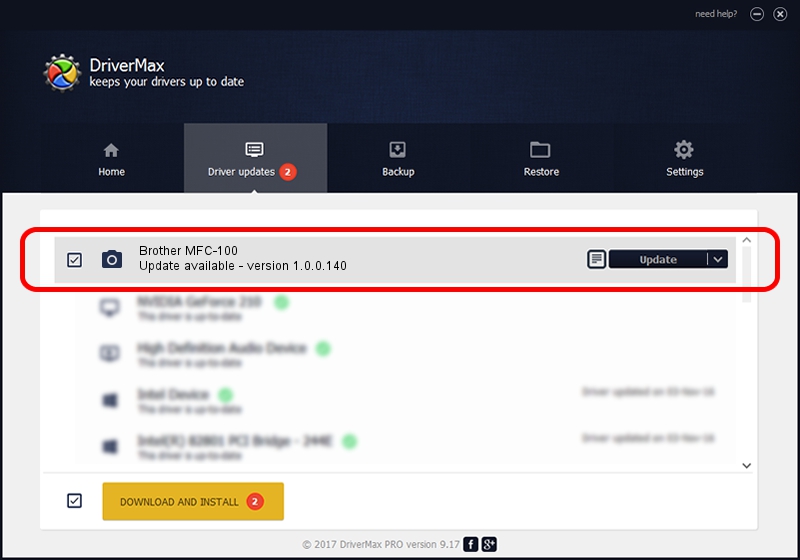Advertising seems to be blocked by your browser.
The ads help us provide this software and web site to you for free.
Please support our project by allowing our site to show ads.
Home /
Manufacturers /
Hamrick Software /
Brother MFC-100 /
USB/Vid_04f9&Pid_0135&MI_01 /
1.0.0.140 Aug 21, 2006
Hamrick Software Brother MFC-100 how to download and install the driver
Brother MFC-100 is a Imaging Devices hardware device. The developer of this driver was Hamrick Software. In order to make sure you are downloading the exact right driver the hardware id is USB/Vid_04f9&Pid_0135&MI_01.
1. How to manually install Hamrick Software Brother MFC-100 driver
- Download the setup file for Hamrick Software Brother MFC-100 driver from the location below. This is the download link for the driver version 1.0.0.140 released on 2006-08-21.
- Run the driver installation file from a Windows account with administrative rights. If your User Access Control (UAC) is enabled then you will have to accept of the driver and run the setup with administrative rights.
- Go through the driver setup wizard, which should be pretty easy to follow. The driver setup wizard will analyze your PC for compatible devices and will install the driver.
- Shutdown and restart your computer and enjoy the updated driver, it is as simple as that.
Driver rating 3.2 stars out of 7894 votes.
2. The easy way: using DriverMax to install Hamrick Software Brother MFC-100 driver
The advantage of using DriverMax is that it will setup the driver for you in just a few seconds and it will keep each driver up to date. How can you install a driver with DriverMax? Let's follow a few steps!
- Start DriverMax and push on the yellow button that says ~SCAN FOR DRIVER UPDATES NOW~. Wait for DriverMax to scan and analyze each driver on your computer.
- Take a look at the list of driver updates. Scroll the list down until you find the Hamrick Software Brother MFC-100 driver. Click on Update.
- That's it, you installed your first driver!

Aug 24 2024 4:21AM / Written by Andreea Kartman for DriverMax
follow @DeeaKartman