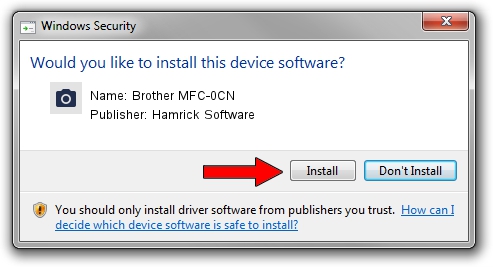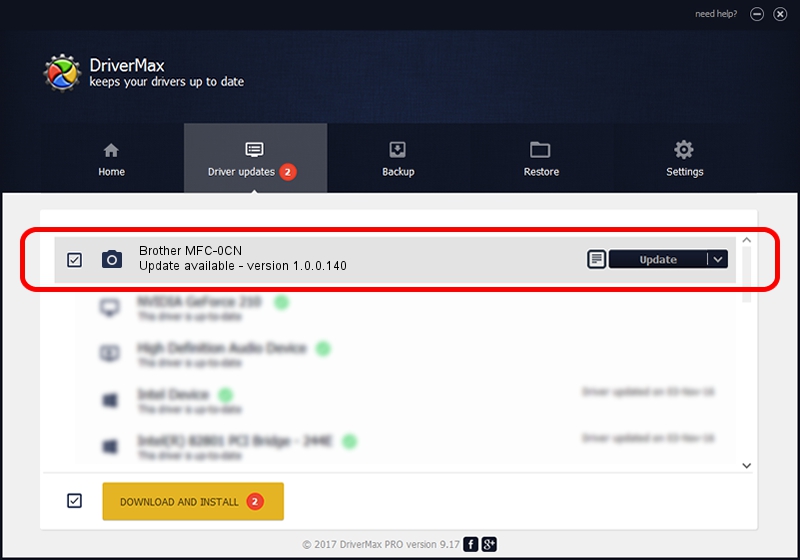Advertising seems to be blocked by your browser.
The ads help us provide this software and web site to you for free.
Please support our project by allowing our site to show ads.
Home /
Manufacturers /
Hamrick Software /
Brother MFC-0CN /
USB/Vid_04f9&Pid_01db&MI_01 /
1.0.0.140 Aug 21, 2006
Driver for Hamrick Software Brother MFC-0CN - downloading and installing it
Brother MFC-0CN is a Imaging Devices hardware device. The Windows version of this driver was developed by Hamrick Software. USB/Vid_04f9&Pid_01db&MI_01 is the matching hardware id of this device.
1. Manually install Hamrick Software Brother MFC-0CN driver
- Download the driver setup file for Hamrick Software Brother MFC-0CN driver from the location below. This is the download link for the driver version 1.0.0.140 released on 2006-08-21.
- Start the driver setup file from a Windows account with the highest privileges (rights). If your User Access Control (UAC) is enabled then you will have to confirm the installation of the driver and run the setup with administrative rights.
- Go through the driver setup wizard, which should be quite straightforward. The driver setup wizard will analyze your PC for compatible devices and will install the driver.
- Restart your computer and enjoy the new driver, as you can see it was quite smple.
This driver received an average rating of 3.1 stars out of 5516 votes.
2. How to use DriverMax to install Hamrick Software Brother MFC-0CN driver
The advantage of using DriverMax is that it will setup the driver for you in the easiest possible way and it will keep each driver up to date. How easy can you install a driver using DriverMax? Let's take a look!
- Open DriverMax and press on the yellow button named ~SCAN FOR DRIVER UPDATES NOW~. Wait for DriverMax to analyze each driver on your computer.
- Take a look at the list of detected driver updates. Scroll the list down until you locate the Hamrick Software Brother MFC-0CN driver. Click on Update.
- That's all, the driver is now installed!

Aug 24 2024 4:41AM / Written by Dan Armano for DriverMax
follow @danarm