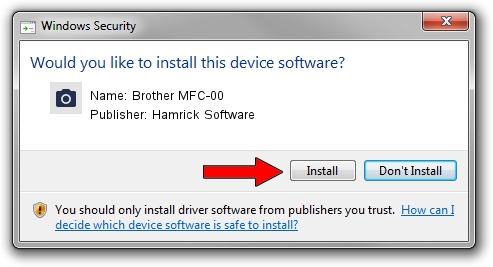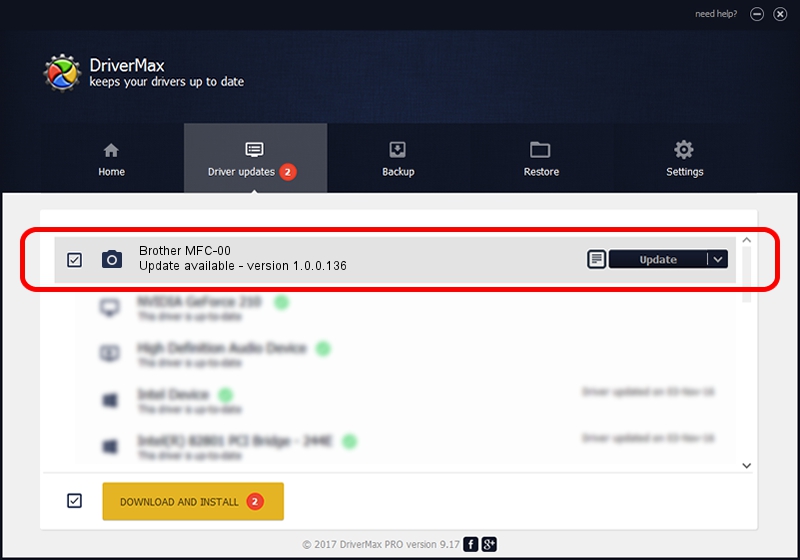Advertising seems to be blocked by your browser.
The ads help us provide this software and web site to you for free.
Please support our project by allowing our site to show ads.
Home /
Manufacturers /
Hamrick Software /
Brother MFC-00 /
USB/Vid_04f9&Pid_0110&MI_01 /
1.0.0.136 Aug 21, 2006
Hamrick Software Brother MFC-00 how to download and install the driver
Brother MFC-00 is a Imaging Devices hardware device. The Windows version of this driver was developed by Hamrick Software. The hardware id of this driver is USB/Vid_04f9&Pid_0110&MI_01; this string has to match your hardware.
1. Install Hamrick Software Brother MFC-00 driver manually
- Download the driver setup file for Hamrick Software Brother MFC-00 driver from the location below. This download link is for the driver version 1.0.0.136 dated 2006-08-21.
- Start the driver setup file from a Windows account with the highest privileges (rights). If your UAC (User Access Control) is running then you will have to accept of the driver and run the setup with administrative rights.
- Go through the driver installation wizard, which should be pretty straightforward. The driver installation wizard will analyze your PC for compatible devices and will install the driver.
- Shutdown and restart your computer and enjoy the new driver, as you can see it was quite smple.
This driver was installed by many users and received an average rating of 3.1 stars out of 15193 votes.
2. How to use DriverMax to install Hamrick Software Brother MFC-00 driver
The most important advantage of using DriverMax is that it will setup the driver for you in just a few seconds and it will keep each driver up to date. How can you install a driver with DriverMax? Let's take a look!
- Start DriverMax and click on the yellow button that says ~SCAN FOR DRIVER UPDATES NOW~. Wait for DriverMax to scan and analyze each driver on your computer.
- Take a look at the list of detected driver updates. Scroll the list down until you find the Hamrick Software Brother MFC-00 driver. Click the Update button.
- Finished installing the driver!

Sep 15 2024 3:45AM / Written by Andreea Kartman for DriverMax
follow @DeeaKartman