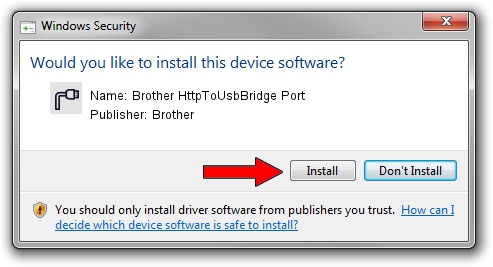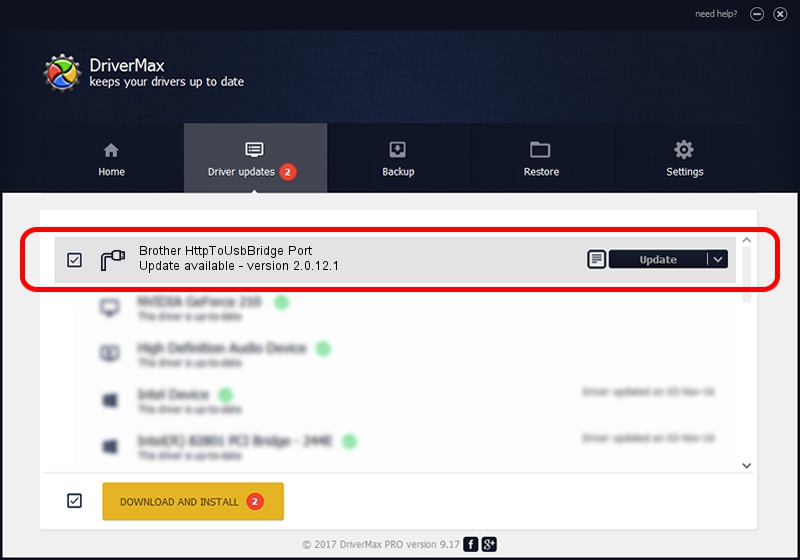Advertising seems to be blocked by your browser.
The ads help us provide this software and web site to you for free.
Please support our project by allowing our site to show ads.
Home /
Manufacturers /
Brother /
Brother HttpToUsbBridge Port /
USB/VID_04F9&PID_0535&MI_02 /
2.0.12.1 Apr 14, 2022
Download and install Brother Brother HttpToUsbBridge Port driver
Brother HttpToUsbBridge Port is a Ports hardware device. This driver was developed by Brother. USB/VID_04F9&PID_0535&MI_02 is the matching hardware id of this device.
1. Manually install Brother Brother HttpToUsbBridge Port driver
- You can download from the link below the driver setup file for the Brother Brother HttpToUsbBridge Port driver. The archive contains version 2.0.12.1 released on 2022-04-14 of the driver.
- Run the driver installer file from a user account with administrative rights. If your User Access Control Service (UAC) is enabled please accept of the driver and run the setup with administrative rights.
- Follow the driver installation wizard, which will guide you; it should be pretty easy to follow. The driver installation wizard will analyze your computer and will install the right driver.
- When the operation finishes restart your computer in order to use the updated driver. As you can see it was quite smple to install a Windows driver!
This driver was installed by many users and received an average rating of 3 stars out of 21085 votes.
2. Installing the Brother Brother HttpToUsbBridge Port driver using DriverMax: the easy way
The advantage of using DriverMax is that it will setup the driver for you in the easiest possible way and it will keep each driver up to date. How can you install a driver with DriverMax? Let's see!
- Start DriverMax and press on the yellow button named ~SCAN FOR DRIVER UPDATES NOW~. Wait for DriverMax to scan and analyze each driver on your PC.
- Take a look at the list of available driver updates. Scroll the list down until you locate the Brother Brother HttpToUsbBridge Port driver. Click the Update button.
- Enjoy using the updated driver! :)

Aug 28 2024 12:32PM / Written by Andreea Kartman for DriverMax
follow @DeeaKartman