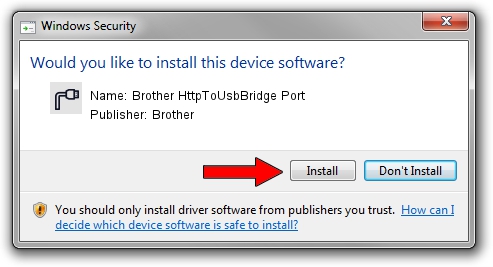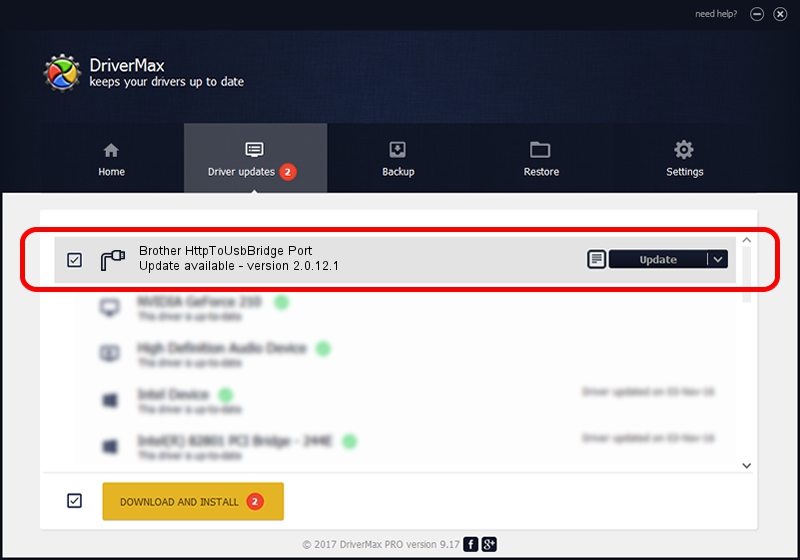Advertising seems to be blocked by your browser.
The ads help us provide this software and web site to you for free.
Please support our project by allowing our site to show ads.
Home /
Manufacturers /
Brother /
Brother HttpToUsbBridge Port /
USB/VID_04F9&PID_0533&MI_02 /
2.0.12.1 Apr 14, 2022
Download and install Brother Brother HttpToUsbBridge Port driver
Brother HttpToUsbBridge Port is a Ports hardware device. The Windows version of this driver was developed by Brother. The hardware id of this driver is USB/VID_04F9&PID_0533&MI_02; this string has to match your hardware.
1. Brother Brother HttpToUsbBridge Port - install the driver manually
- Download the setup file for Brother Brother HttpToUsbBridge Port driver from the link below. This download link is for the driver version 2.0.12.1 dated 2022-04-14.
- Start the driver setup file from a Windows account with the highest privileges (rights). If your User Access Control Service (UAC) is started then you will have to confirm the installation of the driver and run the setup with administrative rights.
- Follow the driver setup wizard, which should be quite straightforward. The driver setup wizard will scan your PC for compatible devices and will install the driver.
- Restart your PC and enjoy the updated driver, it is as simple as that.
This driver was installed by many users and received an average rating of 3.4 stars out of 21067 votes.
2. The easy way: using DriverMax to install Brother Brother HttpToUsbBridge Port driver
The most important advantage of using DriverMax is that it will install the driver for you in the easiest possible way and it will keep each driver up to date. How can you install a driver with DriverMax? Let's take a look!
- Start DriverMax and press on the yellow button that says ~SCAN FOR DRIVER UPDATES NOW~. Wait for DriverMax to analyze each driver on your computer.
- Take a look at the list of detected driver updates. Search the list until you locate the Brother Brother HttpToUsbBridge Port driver. Click the Update button.
- That's all, the driver is now installed!

Aug 28 2024 12:31PM / Written by Andreea Kartman for DriverMax
follow @DeeaKartman