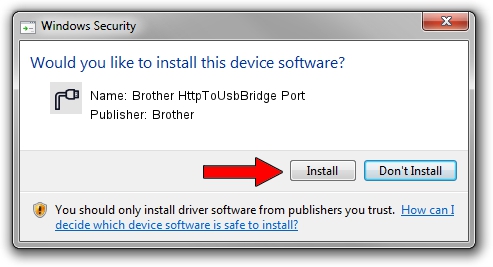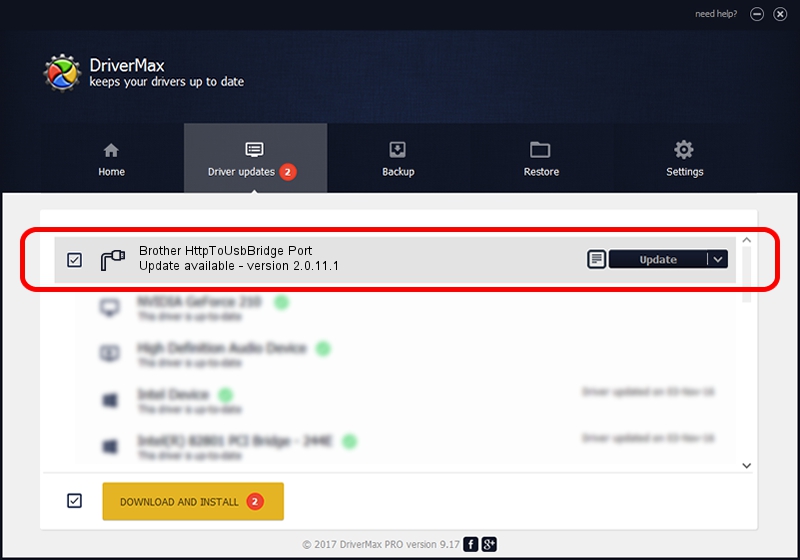Advertising seems to be blocked by your browser.
The ads help us provide this software and web site to you for free.
Please support our project by allowing our site to show ads.
Home /
Manufacturers /
Brother /
Brother HttpToUsbBridge Port /
USB/VID_04F9&PID_0520&MI_03 /
2.0.11.1 Jan 13, 2022
Brother Brother HttpToUsbBridge Port driver download and installation
Brother HttpToUsbBridge Port is a Ports hardware device. This Windows driver was developed by Brother. The hardware id of this driver is USB/VID_04F9&PID_0520&MI_03.
1. How to manually install Brother Brother HttpToUsbBridge Port driver
- You can download from the link below the driver setup file for the Brother Brother HttpToUsbBridge Port driver. The archive contains version 2.0.11.1 dated 2022-01-13 of the driver.
- Run the driver installer file from a user account with the highest privileges (rights). If your User Access Control Service (UAC) is running please accept of the driver and run the setup with administrative rights.
- Go through the driver installation wizard, which will guide you; it should be quite easy to follow. The driver installation wizard will scan your PC and will install the right driver.
- When the operation finishes restart your computer in order to use the updated driver. It is as simple as that to install a Windows driver!
This driver was installed by many users and received an average rating of 3.3 stars out of 19272 votes.
2. The easy way: using DriverMax to install Brother Brother HttpToUsbBridge Port driver
The most important advantage of using DriverMax is that it will install the driver for you in the easiest possible way and it will keep each driver up to date. How can you install a driver with DriverMax? Let's take a look!
- Start DriverMax and push on the yellow button that says ~SCAN FOR DRIVER UPDATES NOW~. Wait for DriverMax to scan and analyze each driver on your PC.
- Take a look at the list of detected driver updates. Search the list until you find the Brother Brother HttpToUsbBridge Port driver. Click the Update button.
- Finished installing the driver!

Sep 13 2024 6:35PM / Written by Daniel Statescu for DriverMax
follow @DanielStatescu