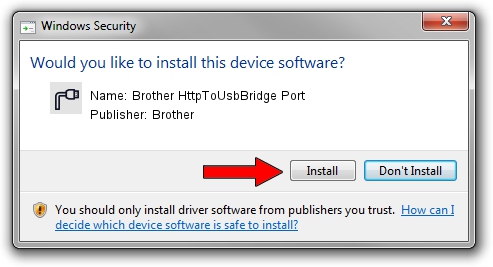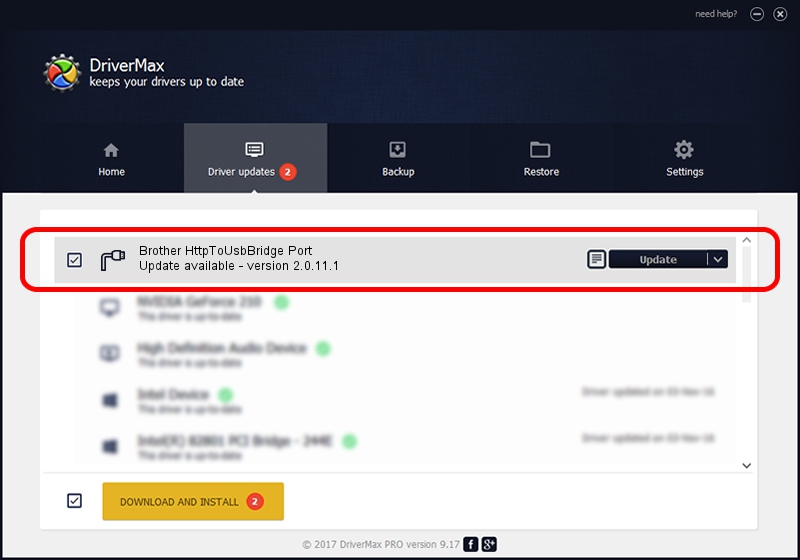Advertising seems to be blocked by your browser.
The ads help us provide this software and web site to you for free.
Please support our project by allowing our site to show ads.
Home /
Manufacturers /
Brother /
Brother HttpToUsbBridge Port /
USB/VID_04F9&PID_0517&MI_02 /
2.0.11.1 Jan 13, 2022
Driver for Brother Brother HttpToUsbBridge Port - downloading and installing it
Brother HttpToUsbBridge Port is a Ports device. The Windows version of this driver was developed by Brother. USB/VID_04F9&PID_0517&MI_02 is the matching hardware id of this device.
1. How to manually install Brother Brother HttpToUsbBridge Port driver
- You can download from the link below the driver installer file for the Brother Brother HttpToUsbBridge Port driver. The archive contains version 2.0.11.1 dated 2022-01-13 of the driver.
- Run the driver installer file from a user account with the highest privileges (rights). If your UAC (User Access Control) is enabled please confirm the installation of the driver and run the setup with administrative rights.
- Go through the driver setup wizard, which will guide you; it should be quite easy to follow. The driver setup wizard will scan your PC and will install the right driver.
- When the operation finishes shutdown and restart your PC in order to use the updated driver. As you can see it was quite smple to install a Windows driver!
This driver received an average rating of 3.6 stars out of 19341 votes.
2. How to use DriverMax to install Brother Brother HttpToUsbBridge Port driver
The advantage of using DriverMax is that it will install the driver for you in just a few seconds and it will keep each driver up to date, not just this one. How can you install a driver using DriverMax? Let's see!
- Start DriverMax and press on the yellow button that says ~SCAN FOR DRIVER UPDATES NOW~. Wait for DriverMax to analyze each driver on your computer.
- Take a look at the list of available driver updates. Scroll the list down until you locate the Brother Brother HttpToUsbBridge Port driver. Click the Update button.
- That's it, you installed your first driver!

Sep 13 2024 6:34PM / Written by Dan Armano for DriverMax
follow @danarm