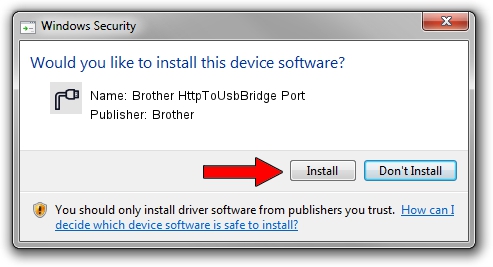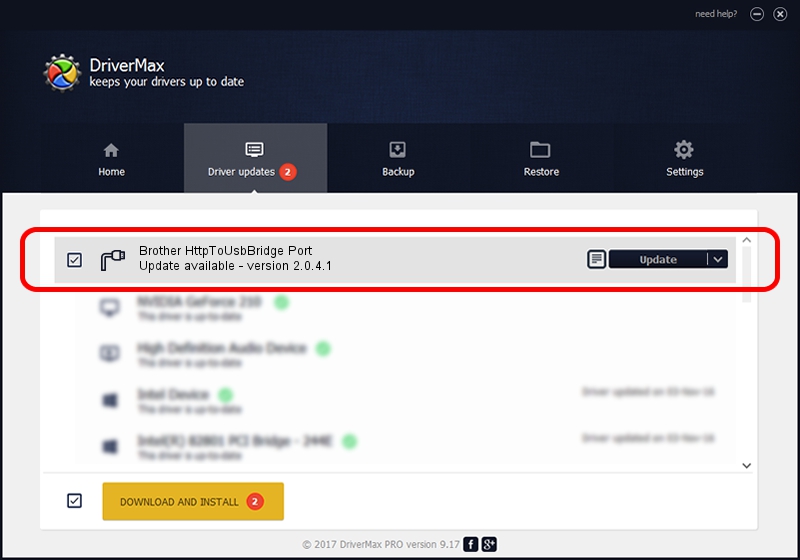Advertising seems to be blocked by your browser.
The ads help us provide this software and web site to you for free.
Please support our project by allowing our site to show ads.
Home /
Manufacturers /
Brother /
Brother HttpToUsbBridge Port /
USB/VID_04F9&PID_0509&MI_02 /
2.0.4.1 Jul 20, 2021
Driver for Brother Brother HttpToUsbBridge Port - downloading and installing it
Brother HttpToUsbBridge Port is a Ports hardware device. This Windows driver was developed by Brother. The hardware id of this driver is USB/VID_04F9&PID_0509&MI_02.
1. How to manually install Brother Brother HttpToUsbBridge Port driver
- Download the driver setup file for Brother Brother HttpToUsbBridge Port driver from the location below. This download link is for the driver version 2.0.4.1 released on 2021-07-20.
- Start the driver installation file from a Windows account with the highest privileges (rights). If your User Access Control Service (UAC) is started then you will have to accept of the driver and run the setup with administrative rights.
- Go through the driver installation wizard, which should be quite straightforward. The driver installation wizard will scan your PC for compatible devices and will install the driver.
- Shutdown and restart your PC and enjoy the updated driver, it is as simple as that.
This driver was rated with an average of 3.4 stars by 85455 users.
2. Installing the Brother Brother HttpToUsbBridge Port driver using DriverMax: the easy way
The most important advantage of using DriverMax is that it will install the driver for you in just a few seconds and it will keep each driver up to date, not just this one. How easy can you install a driver with DriverMax? Let's take a look!
- Start DriverMax and push on the yellow button that says ~SCAN FOR DRIVER UPDATES NOW~. Wait for DriverMax to analyze each driver on your computer.
- Take a look at the list of available driver updates. Scroll the list down until you find the Brother Brother HttpToUsbBridge Port driver. Click the Update button.
- Finished installing the driver!

Sep 11 2024 12:46AM / Written by Andreea Kartman for DriverMax
follow @DeeaKartman