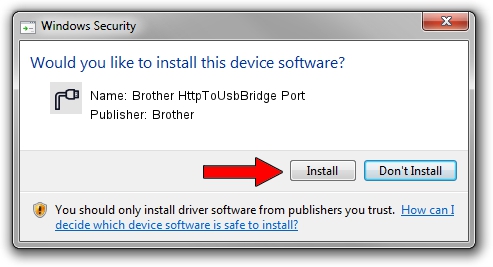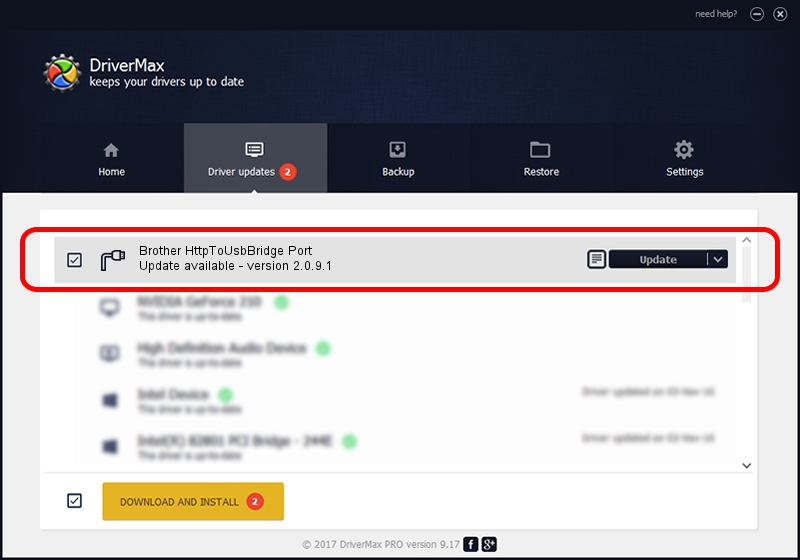Advertising seems to be blocked by your browser.
The ads help us provide this software and web site to you for free.
Please support our project by allowing our site to show ads.
Home /
Manufacturers /
Brother /
Brother HttpToUsbBridge Port /
USB/VID_04F9&PID_0503&MI_02 /
2.0.9.1 Nov 12, 2021
Brother Brother HttpToUsbBridge Port driver download and installation
Brother HttpToUsbBridge Port is a Ports device. The Windows version of this driver was developed by Brother. The hardware id of this driver is USB/VID_04F9&PID_0503&MI_02.
1. How to manually install Brother Brother HttpToUsbBridge Port driver
- Download the setup file for Brother Brother HttpToUsbBridge Port driver from the location below. This is the download link for the driver version 2.0.9.1 released on 2021-11-12.
- Start the driver installation file from a Windows account with administrative rights. If your User Access Control (UAC) is started then you will have to confirm the installation of the driver and run the setup with administrative rights.
- Follow the driver installation wizard, which should be pretty easy to follow. The driver installation wizard will scan your PC for compatible devices and will install the driver.
- Restart your PC and enjoy the updated driver, as you can see it was quite smple.
This driver received an average rating of 4 stars out of 91177 votes.
2. Using DriverMax to install Brother Brother HttpToUsbBridge Port driver
The most important advantage of using DriverMax is that it will setup the driver for you in the easiest possible way and it will keep each driver up to date, not just this one. How can you install a driver with DriverMax? Let's see!
- Start DriverMax and push on the yellow button named ~SCAN FOR DRIVER UPDATES NOW~. Wait for DriverMax to scan and analyze each driver on your computer.
- Take a look at the list of detected driver updates. Search the list until you locate the Brother Brother HttpToUsbBridge Port driver. Click on Update.
- That's it, you installed your first driver!

Aug 27 2024 8:26PM / Written by Daniel Statescu for DriverMax
follow @DanielStatescu