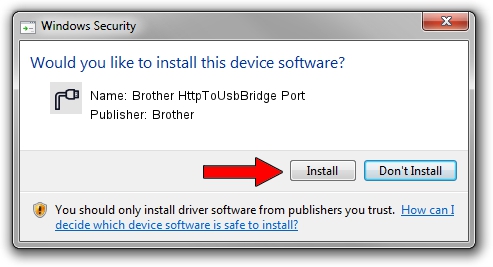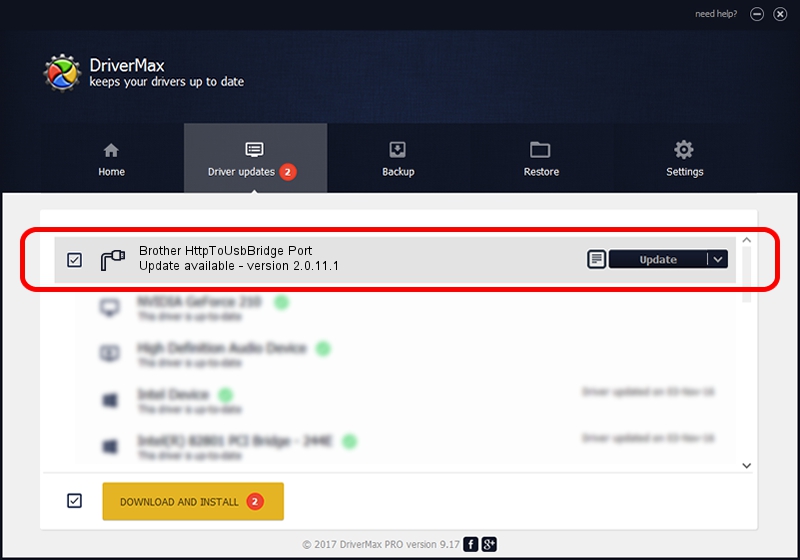Advertising seems to be blocked by your browser.
The ads help us provide this software and web site to you for free.
Please support our project by allowing our site to show ads.
Home /
Manufacturers /
Brother /
Brother HttpToUsbBridge Port /
USB/VID_04F9&PID_04F7&MI_02 /
2.0.11.1 Jan 13, 2022
Brother Brother HttpToUsbBridge Port - two ways of downloading and installing the driver
Brother HttpToUsbBridge Port is a Ports hardware device. The Windows version of this driver was developed by Brother. In order to make sure you are downloading the exact right driver the hardware id is USB/VID_04F9&PID_04F7&MI_02.
1. Brother Brother HttpToUsbBridge Port driver - how to install it manually
- Download the driver setup file for Brother Brother HttpToUsbBridge Port driver from the link below. This download link is for the driver version 2.0.11.1 dated 2022-01-13.
- Start the driver setup file from a Windows account with the highest privileges (rights). If your UAC (User Access Control) is running then you will have to confirm the installation of the driver and run the setup with administrative rights.
- Go through the driver setup wizard, which should be pretty easy to follow. The driver setup wizard will scan your PC for compatible devices and will install the driver.
- Restart your computer and enjoy the updated driver, it is as simple as that.
This driver received an average rating of 3.4 stars out of 20931 votes.
2. How to install Brother Brother HttpToUsbBridge Port driver using DriverMax
The advantage of using DriverMax is that it will setup the driver for you in the easiest possible way and it will keep each driver up to date, not just this one. How easy can you install a driver using DriverMax? Let's see!
- Start DriverMax and press on the yellow button named ~SCAN FOR DRIVER UPDATES NOW~. Wait for DriverMax to scan and analyze each driver on your PC.
- Take a look at the list of detected driver updates. Search the list until you locate the Brother Brother HttpToUsbBridge Port driver. Click the Update button.
- That's all, the driver is now installed!

Sep 13 2024 6:28PM / Written by Daniel Statescu for DriverMax
follow @DanielStatescu