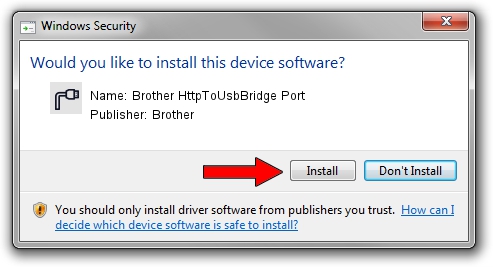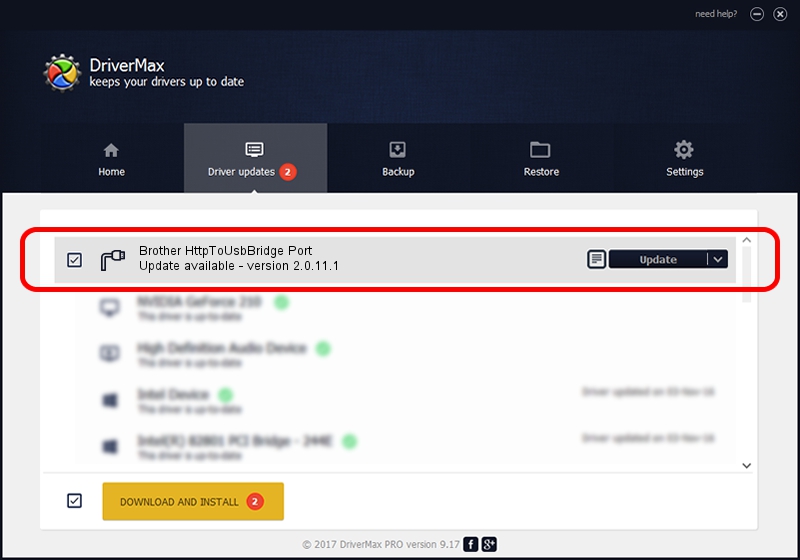Advertising seems to be blocked by your browser.
The ads help us provide this software and web site to you for free.
Please support our project by allowing our site to show ads.
Home /
Manufacturers /
Brother /
Brother HttpToUsbBridge Port /
USB/VID_04F9&PID_04ED&MI_03 /
2.0.11.1 Jan 13, 2022
Brother Brother HttpToUsbBridge Port driver download and installation
Brother HttpToUsbBridge Port is a Ports hardware device. The developer of this driver was Brother. In order to make sure you are downloading the exact right driver the hardware id is USB/VID_04F9&PID_04ED&MI_03.
1. Manually install Brother Brother HttpToUsbBridge Port driver
- Download the driver setup file for Brother Brother HttpToUsbBridge Port driver from the location below. This is the download link for the driver version 2.0.11.1 dated 2022-01-13.
- Run the driver installation file from a Windows account with the highest privileges (rights). If your UAC (User Access Control) is running then you will have to confirm the installation of the driver and run the setup with administrative rights.
- Follow the driver installation wizard, which should be quite straightforward. The driver installation wizard will scan your PC for compatible devices and will install the driver.
- Restart your computer and enjoy the new driver, as you can see it was quite smple.
This driver received an average rating of 3.4 stars out of 20988 votes.
2. Installing the Brother Brother HttpToUsbBridge Port driver using DriverMax: the easy way
The most important advantage of using DriverMax is that it will install the driver for you in just a few seconds and it will keep each driver up to date. How can you install a driver with DriverMax? Let's take a look!
- Open DriverMax and click on the yellow button named ~SCAN FOR DRIVER UPDATES NOW~. Wait for DriverMax to scan and analyze each driver on your computer.
- Take a look at the list of available driver updates. Scroll the list down until you find the Brother Brother HttpToUsbBridge Port driver. Click the Update button.
- Finished installing the driver!

Sep 13 2024 6:26PM / Written by Daniel Statescu for DriverMax
follow @DanielStatescu