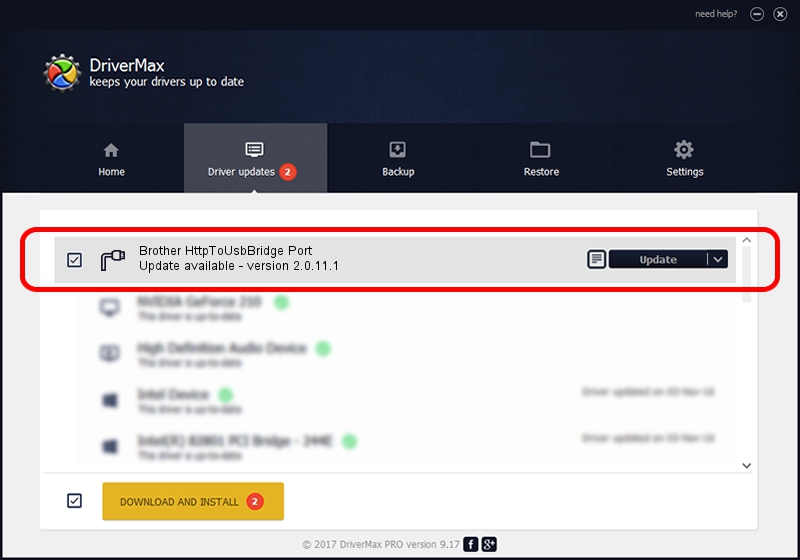Advertising seems to be blocked by your browser.
The ads help us provide this software and web site to you for free.
Please support our project by allowing our site to show ads.
Home /
Manufacturers /
Brother /
Brother HttpToUsbBridge Port /
USB/VID_04F9&PID_04C9&MI_03 /
2.0.11.1 Jan 13, 2022
Brother Brother HttpToUsbBridge Port - two ways of downloading and installing the driver
Brother HttpToUsbBridge Port is a Ports device. This driver was developed by Brother. In order to make sure you are downloading the exact right driver the hardware id is USB/VID_04F9&PID_04C9&MI_03.
1. Brother Brother HttpToUsbBridge Port driver - how to install it manually
- Download the setup file for Brother Brother HttpToUsbBridge Port driver from the location below. This download link is for the driver version 2.0.11.1 released on 2022-01-13.
- Start the driver installation file from a Windows account with the highest privileges (rights). If your User Access Control (UAC) is started then you will have to confirm the installation of the driver and run the setup with administrative rights.
- Follow the driver installation wizard, which should be pretty easy to follow. The driver installation wizard will scan your PC for compatible devices and will install the driver.
- Shutdown and restart your PC and enjoy the new driver, as you can see it was quite smple.
This driver was rated with an average of 3 stars by 21039 users.
2. How to use DriverMax to install Brother Brother HttpToUsbBridge Port driver
The advantage of using DriverMax is that it will setup the driver for you in the easiest possible way and it will keep each driver up to date, not just this one. How can you install a driver using DriverMax? Let's take a look!
- Open DriverMax and push on the yellow button that says ~SCAN FOR DRIVER UPDATES NOW~. Wait for DriverMax to analyze each driver on your computer.
- Take a look at the list of detected driver updates. Search the list until you locate the Brother Brother HttpToUsbBridge Port driver. Click on Update.
- Finished installing the driver!

Sep 13 2024 6:24PM / Written by Dan Armano for DriverMax
follow @danarm