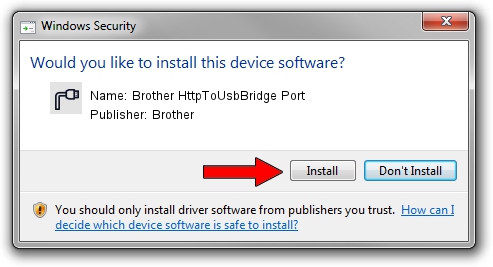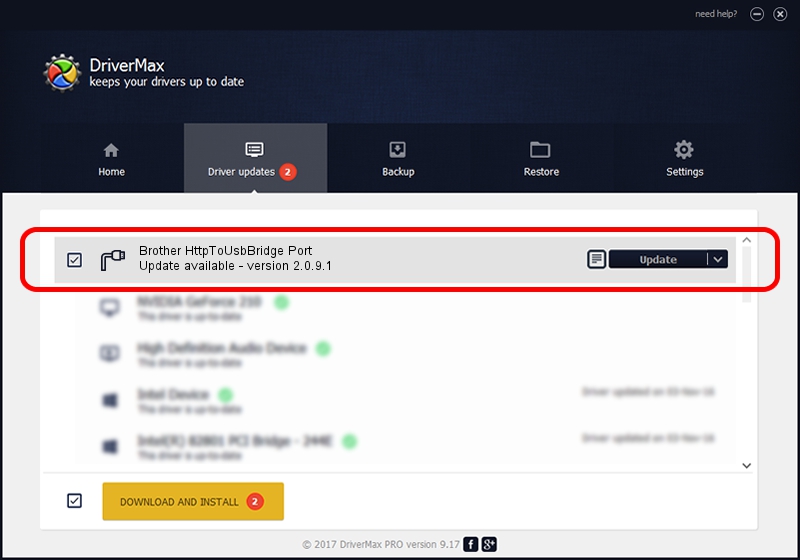Advertising seems to be blocked by your browser.
The ads help us provide this software and web site to you for free.
Please support our project by allowing our site to show ads.
Home /
Manufacturers /
Brother /
Brother HttpToUsbBridge Port /
USB/VID_04F9&PID_0482&MI_03 /
2.0.9.1 Nov 12, 2021
Driver for Brother Brother HttpToUsbBridge Port - downloading and installing it
Brother HttpToUsbBridge Port is a Ports hardware device. The developer of this driver was Brother. USB/VID_04F9&PID_0482&MI_03 is the matching hardware id of this device.
1. Brother Brother HttpToUsbBridge Port driver - how to install it manually
- You can download from the link below the driver setup file for the Brother Brother HttpToUsbBridge Port driver. The archive contains version 2.0.9.1 released on 2021-11-12 of the driver.
- Start the driver installer file from a user account with administrative rights. If your UAC (User Access Control) is running please accept of the driver and run the setup with administrative rights.
- Follow the driver setup wizard, which will guide you; it should be quite easy to follow. The driver setup wizard will scan your computer and will install the right driver.
- When the operation finishes shutdown and restart your PC in order to use the updated driver. It is as simple as that to install a Windows driver!
This driver was installed by many users and received an average rating of 3.2 stars out of 90703 votes.
2. The easy way: using DriverMax to install Brother Brother HttpToUsbBridge Port driver
The advantage of using DriverMax is that it will install the driver for you in the easiest possible way and it will keep each driver up to date. How easy can you install a driver using DriverMax? Let's take a look!
- Open DriverMax and push on the yellow button that says ~SCAN FOR DRIVER UPDATES NOW~. Wait for DriverMax to scan and analyze each driver on your computer.
- Take a look at the list of available driver updates. Search the list until you locate the Brother Brother HttpToUsbBridge Port driver. Click the Update button.
- Finished installing the driver!

Aug 27 2024 8:12PM / Written by Daniel Statescu for DriverMax
follow @DanielStatescu