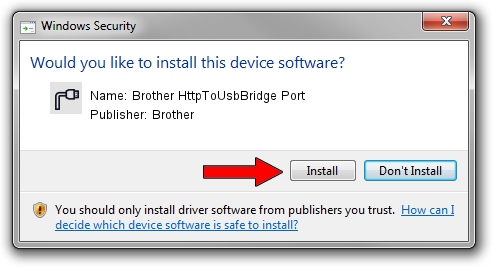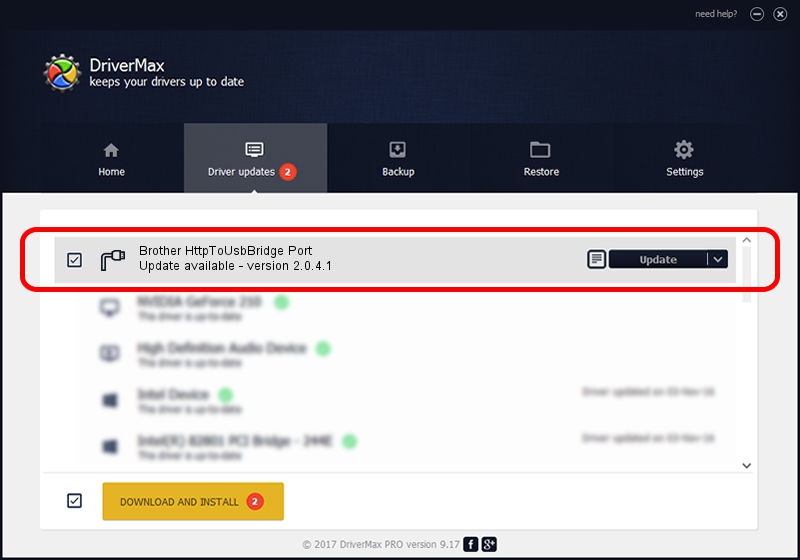Advertising seems to be blocked by your browser.
The ads help us provide this software and web site to you for free.
Please support our project by allowing our site to show ads.
Home /
Manufacturers /
Brother /
Brother HttpToUsbBridge Port /
USB/VID_04F9&PID_00AD&MI_02 /
2.0.4.1 Jul 20, 2021
Brother Brother HttpToUsbBridge Port - two ways of downloading and installing the driver
Brother HttpToUsbBridge Port is a Ports hardware device. This Windows driver was developed by Brother. In order to make sure you are downloading the exact right driver the hardware id is USB/VID_04F9&PID_00AD&MI_02.
1. Install Brother Brother HttpToUsbBridge Port driver manually
- You can download from the link below the driver installer file for the Brother Brother HttpToUsbBridge Port driver. The archive contains version 2.0.4.1 dated 2021-07-20 of the driver.
- Run the driver installer file from a user account with administrative rights. If your User Access Control (UAC) is enabled please accept of the driver and run the setup with administrative rights.
- Go through the driver installation wizard, which will guide you; it should be quite easy to follow. The driver installation wizard will analyze your computer and will install the right driver.
- When the operation finishes restart your computer in order to use the updated driver. It is as simple as that to install a Windows driver!
This driver was rated with an average of 3.9 stars by 85111 users.
2. How to use DriverMax to install Brother Brother HttpToUsbBridge Port driver
The advantage of using DriverMax is that it will install the driver for you in the easiest possible way and it will keep each driver up to date, not just this one. How can you install a driver using DriverMax? Let's follow a few steps!
- Open DriverMax and click on the yellow button that says ~SCAN FOR DRIVER UPDATES NOW~. Wait for DriverMax to analyze each driver on your computer.
- Take a look at the list of driver updates. Search the list until you find the Brother Brother HttpToUsbBridge Port driver. Click the Update button.
- Enjoy using the updated driver! :)

Sep 11 2024 12:28AM / Written by Daniel Statescu for DriverMax
follow @DanielStatescu