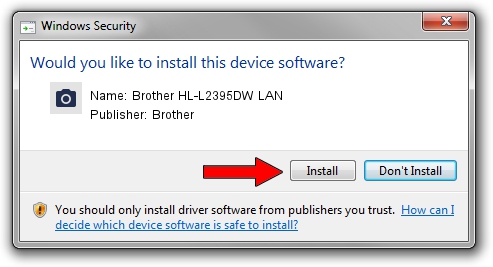Advertising seems to be blocked by your browser.
The ads help us provide this software and web site to you for free.
Please support our project by allowing our site to show ads.
Home /
Manufacturers /
Brother /
Brother HL-L2395DW LAN /
VID_04F9&PID_0429&NETSCN /
1.0.18.1 Feb 03, 2020
Brother Brother HL-L2395DW LAN driver download and installation
Brother HL-L2395DW LAN is a Imaging Devices hardware device. The Windows version of this driver was developed by Brother. In order to make sure you are downloading the exact right driver the hardware id is VID_04F9&PID_0429&NETSCN.
1. Brother Brother HL-L2395DW LAN - install the driver manually
- Download the driver setup file for Brother Brother HL-L2395DW LAN driver from the location below. This is the download link for the driver version 1.0.18.1 dated 2020-02-03.
- Run the driver setup file from a Windows account with the highest privileges (rights). If your User Access Control Service (UAC) is started then you will have to accept of the driver and run the setup with administrative rights.
- Go through the driver setup wizard, which should be pretty straightforward. The driver setup wizard will scan your PC for compatible devices and will install the driver.
- Restart your computer and enjoy the updated driver, as you can see it was quite smple.
This driver was installed by many users and received an average rating of 3.4 stars out of 71573 votes.
2. How to use DriverMax to install Brother Brother HL-L2395DW LAN driver
The advantage of using DriverMax is that it will setup the driver for you in just a few seconds and it will keep each driver up to date, not just this one. How easy can you install a driver with DriverMax? Let's follow a few steps!
- Open DriverMax and click on the yellow button that says ~SCAN FOR DRIVER UPDATES NOW~. Wait for DriverMax to analyze each driver on your computer.
- Take a look at the list of available driver updates. Scroll the list down until you find the Brother Brother HL-L2395DW LAN driver. Click the Update button.
- That's it, you installed your first driver!

Aug 31 2024 1:20PM / Written by Dan Armano for DriverMax
follow @danarm