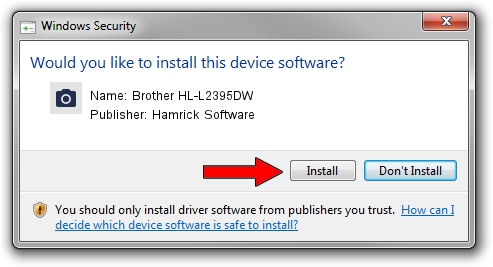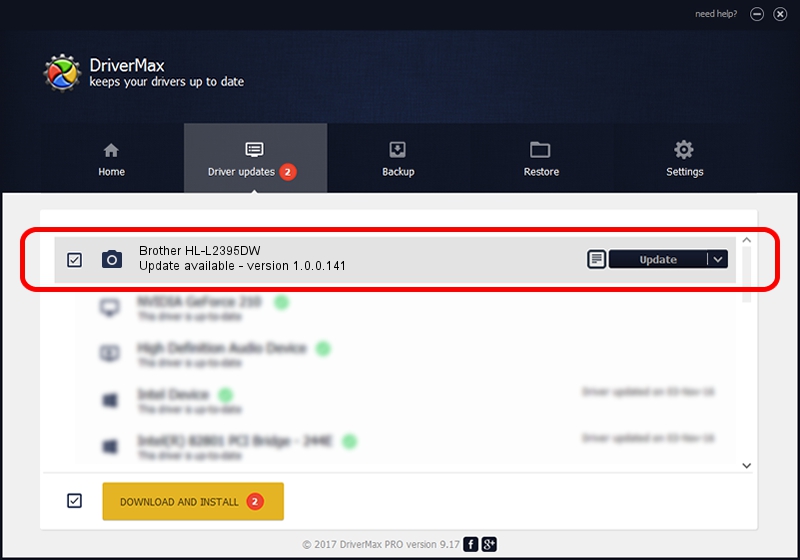Advertising seems to be blocked by your browser.
The ads help us provide this software and web site to you for free.
Please support our project by allowing our site to show ads.
Home /
Manufacturers /
Hamrick Software /
Brother HL-L2395DW /
USB/Vid_04f9&Pid_0429&MI_01 /
1.0.0.141 Aug 21, 2006
Hamrick Software Brother HL-L2395DW - two ways of downloading and installing the driver
Brother HL-L2395DW is a Imaging Devices device. This Windows driver was developed by Hamrick Software. The hardware id of this driver is USB/Vid_04f9&Pid_0429&MI_01.
1. How to manually install Hamrick Software Brother HL-L2395DW driver
- Download the driver setup file for Hamrick Software Brother HL-L2395DW driver from the location below. This download link is for the driver version 1.0.0.141 dated 2006-08-21.
- Run the driver setup file from a Windows account with administrative rights. If your UAC (User Access Control) is started then you will have to confirm the installation of the driver and run the setup with administrative rights.
- Go through the driver setup wizard, which should be quite easy to follow. The driver setup wizard will analyze your PC for compatible devices and will install the driver.
- Restart your PC and enjoy the fresh driver, it is as simple as that.
This driver received an average rating of 3.8 stars out of 61584 votes.
2. Installing the Hamrick Software Brother HL-L2395DW driver using DriverMax: the easy way
The advantage of using DriverMax is that it will install the driver for you in just a few seconds and it will keep each driver up to date. How can you install a driver with DriverMax? Let's follow a few steps!
- Open DriverMax and click on the yellow button that says ~SCAN FOR DRIVER UPDATES NOW~. Wait for DriverMax to scan and analyze each driver on your PC.
- Take a look at the list of available driver updates. Scroll the list down until you find the Hamrick Software Brother HL-L2395DW driver. Click on Update.
- That's it, you installed your first driver!

Sep 1 2024 12:15PM / Written by Daniel Statescu for DriverMax
follow @DanielStatescu