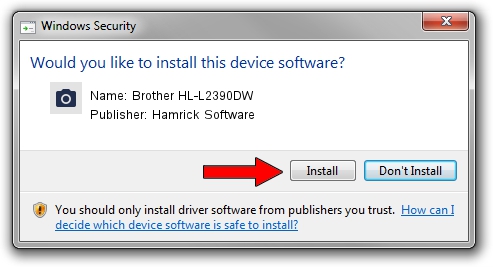Advertising seems to be blocked by your browser.
The ads help us provide this software and web site to you for free.
Please support our project by allowing our site to show ads.
Home /
Manufacturers /
Hamrick Software /
Brother HL-L2390DW /
USB/Vid_04f9&Pid_0428&MI_01 /
1.0.0.142 Aug 21, 2006
Driver for Hamrick Software Brother HL-L2390DW - downloading and installing it
Brother HL-L2390DW is a Imaging Devices device. This Windows driver was developed by Hamrick Software. In order to make sure you are downloading the exact right driver the hardware id is USB/Vid_04f9&Pid_0428&MI_01.
1. Hamrick Software Brother HL-L2390DW driver - how to install it manually
- Download the driver setup file for Hamrick Software Brother HL-L2390DW driver from the link below. This download link is for the driver version 1.0.0.142 released on 2006-08-21.
- Start the driver installation file from a Windows account with the highest privileges (rights). If your User Access Control Service (UAC) is started then you will have to confirm the installation of the driver and run the setup with administrative rights.
- Go through the driver installation wizard, which should be pretty straightforward. The driver installation wizard will analyze your PC for compatible devices and will install the driver.
- Shutdown and restart your computer and enjoy the new driver, it is as simple as that.
This driver was rated with an average of 3.4 stars by 18535 users.
2. How to use DriverMax to install Hamrick Software Brother HL-L2390DW driver
The advantage of using DriverMax is that it will install the driver for you in just a few seconds and it will keep each driver up to date. How can you install a driver using DriverMax? Let's follow a few steps!
- Open DriverMax and press on the yellow button that says ~SCAN FOR DRIVER UPDATES NOW~. Wait for DriverMax to analyze each driver on your PC.
- Take a look at the list of available driver updates. Scroll the list down until you find the Hamrick Software Brother HL-L2390DW driver. Click on Update.
- That's all, the driver is now installed!

Sep 9 2024 7:27PM / Written by Andreea Kartman for DriverMax
follow @DeeaKartman