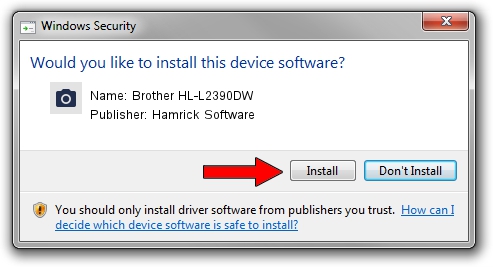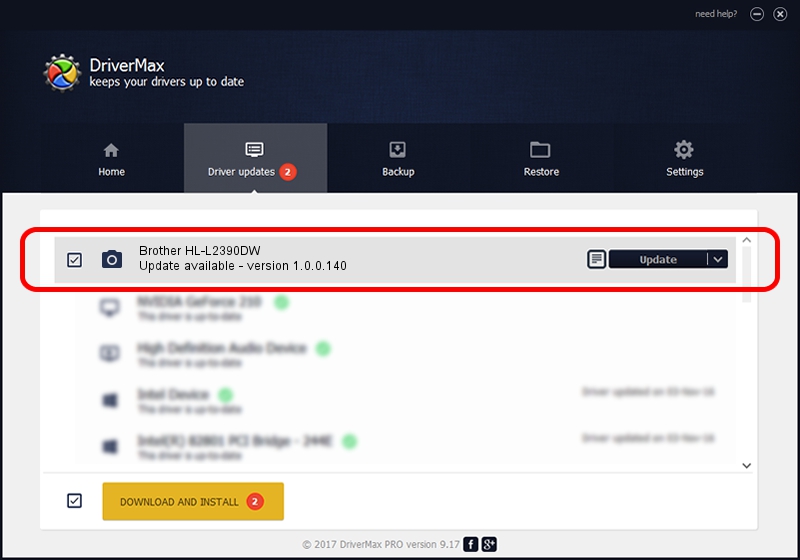Advertising seems to be blocked by your browser.
The ads help us provide this software and web site to you for free.
Please support our project by allowing our site to show ads.
Home /
Manufacturers /
Hamrick Software /
Brother HL-L2390DW /
USB/Vid_04f9&Pid_0428&MI_01 /
1.0.0.140 Aug 21, 2006
Hamrick Software Brother HL-L2390DW - two ways of downloading and installing the driver
Brother HL-L2390DW is a Imaging Devices device. This Windows driver was developed by Hamrick Software. USB/Vid_04f9&Pid_0428&MI_01 is the matching hardware id of this device.
1. Hamrick Software Brother HL-L2390DW driver - how to install it manually
- You can download from the link below the driver installer file for the Hamrick Software Brother HL-L2390DW driver. The archive contains version 1.0.0.140 dated 2006-08-21 of the driver.
- Run the driver installer file from a user account with administrative rights. If your UAC (User Access Control) is running please confirm the installation of the driver and run the setup with administrative rights.
- Follow the driver setup wizard, which will guide you; it should be quite easy to follow. The driver setup wizard will analyze your computer and will install the right driver.
- When the operation finishes shutdown and restart your computer in order to use the updated driver. It is as simple as that to install a Windows driver!
Driver rating 3.2 stars out of 99555 votes.
2. How to install Hamrick Software Brother HL-L2390DW driver using DriverMax
The advantage of using DriverMax is that it will setup the driver for you in just a few seconds and it will keep each driver up to date, not just this one. How can you install a driver using DriverMax? Let's follow a few steps!
- Start DriverMax and click on the yellow button that says ~SCAN FOR DRIVER UPDATES NOW~. Wait for DriverMax to scan and analyze each driver on your PC.
- Take a look at the list of driver updates. Scroll the list down until you locate the Hamrick Software Brother HL-L2390DW driver. Click the Update button.
- Finished installing the driver!

Aug 24 2024 6:14AM / Written by Daniel Statescu for DriverMax
follow @DanielStatescu