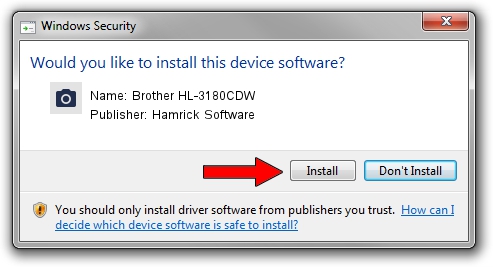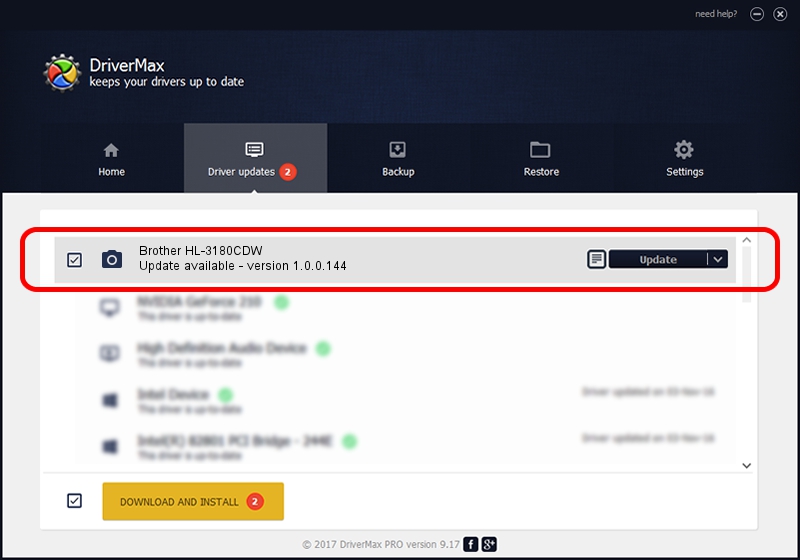Advertising seems to be blocked by your browser.
The ads help us provide this software and web site to you for free.
Please support our project by allowing our site to show ads.
Home /
Manufacturers /
Hamrick Software /
Brother HL-3180CDW /
USB/Vid_04f9&Pid_03c1&MI_01 /
1.0.0.144 Aug 21, 2006
Hamrick Software Brother HL-3180CDW how to download and install the driver
Brother HL-3180CDW is a Imaging Devices device. This Windows driver was developed by Hamrick Software. In order to make sure you are downloading the exact right driver the hardware id is USB/Vid_04f9&Pid_03c1&MI_01.
1. Install Hamrick Software Brother HL-3180CDW driver manually
- Download the driver setup file for Hamrick Software Brother HL-3180CDW driver from the link below. This is the download link for the driver version 1.0.0.144 dated 2006-08-21.
- Start the driver installation file from a Windows account with the highest privileges (rights). If your UAC (User Access Control) is enabled then you will have to confirm the installation of the driver and run the setup with administrative rights.
- Follow the driver setup wizard, which should be quite easy to follow. The driver setup wizard will analyze your PC for compatible devices and will install the driver.
- Shutdown and restart your computer and enjoy the fresh driver, as you can see it was quite smple.
This driver was rated with an average of 3.7 stars by 47750 users.
2. The easy way: using DriverMax to install Hamrick Software Brother HL-3180CDW driver
The most important advantage of using DriverMax is that it will setup the driver for you in just a few seconds and it will keep each driver up to date, not just this one. How easy can you install a driver using DriverMax? Let's follow a few steps!
- Start DriverMax and push on the yellow button that says ~SCAN FOR DRIVER UPDATES NOW~. Wait for DriverMax to analyze each driver on your computer.
- Take a look at the list of driver updates. Scroll the list down until you find the Hamrick Software Brother HL-3180CDW driver. Click the Update button.
- Finished installing the driver!

Sep 13 2024 2:51AM / Written by Dan Armano for DriverMax
follow @danarm