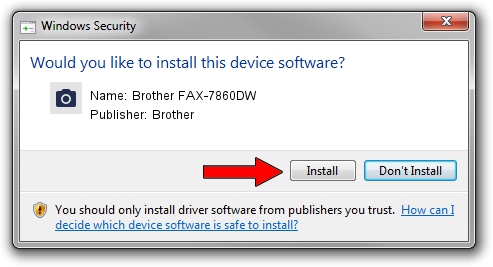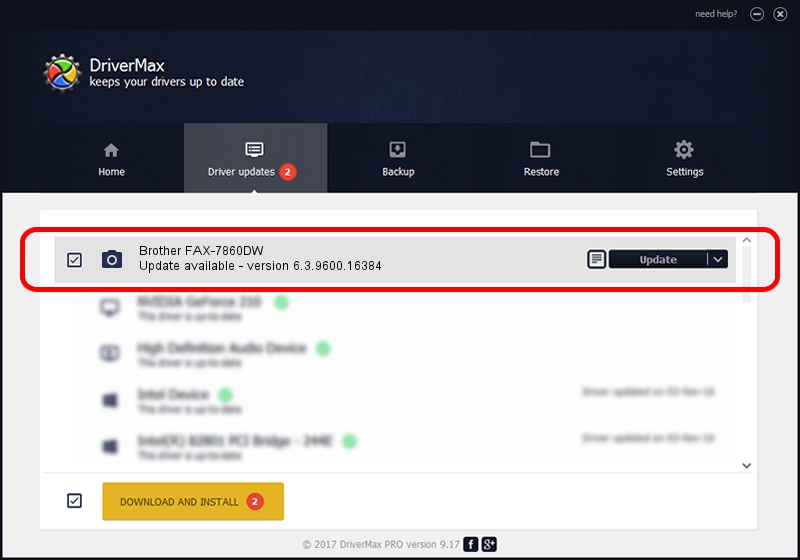Advertising seems to be blocked by your browser.
The ads help us provide this software and web site to you for free.
Please support our project by allowing our site to show ads.
Home /
Manufacturers /
Brother /
Brother FAX-7860DW /
USB/VID_04F9&PID_0275&MI_01 /
6.3.9600.16384 Jun 21, 2006
Brother Brother FAX-7860DW how to download and install the driver
Brother FAX-7860DW is a Imaging Devices hardware device. The Windows version of this driver was developed by Brother. The hardware id of this driver is USB/VID_04F9&PID_0275&MI_01; this string has to match your hardware.
1. Brother Brother FAX-7860DW - install the driver manually
- Download the driver setup file for Brother Brother FAX-7860DW driver from the location below. This is the download link for the driver version 6.3.9600.16384 released on 2006-06-21.
- Run the driver installation file from a Windows account with the highest privileges (rights). If your UAC (User Access Control) is running then you will have to confirm the installation of the driver and run the setup with administrative rights.
- Follow the driver installation wizard, which should be quite easy to follow. The driver installation wizard will scan your PC for compatible devices and will install the driver.
- Shutdown and restart your computer and enjoy the new driver, it is as simple as that.
This driver was installed by many users and received an average rating of 3 stars out of 54204 votes.
2. How to install Brother Brother FAX-7860DW driver using DriverMax
The most important advantage of using DriverMax is that it will setup the driver for you in the easiest possible way and it will keep each driver up to date, not just this one. How easy can you install a driver using DriverMax? Let's take a look!
- Start DriverMax and press on the yellow button that says ~SCAN FOR DRIVER UPDATES NOW~. Wait for DriverMax to analyze each driver on your PC.
- Take a look at the list of available driver updates. Scroll the list down until you locate the Brother Brother FAX-7860DW driver. Click on Update.
- That's all, the driver is now installed!

Jul 25 2016 6:56PM / Written by Daniel Statescu for DriverMax
follow @DanielStatescu