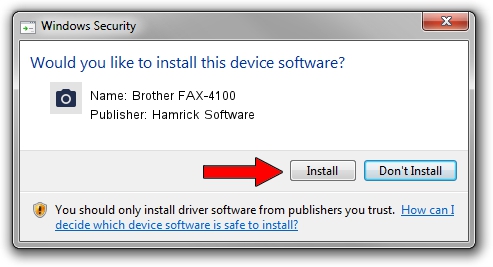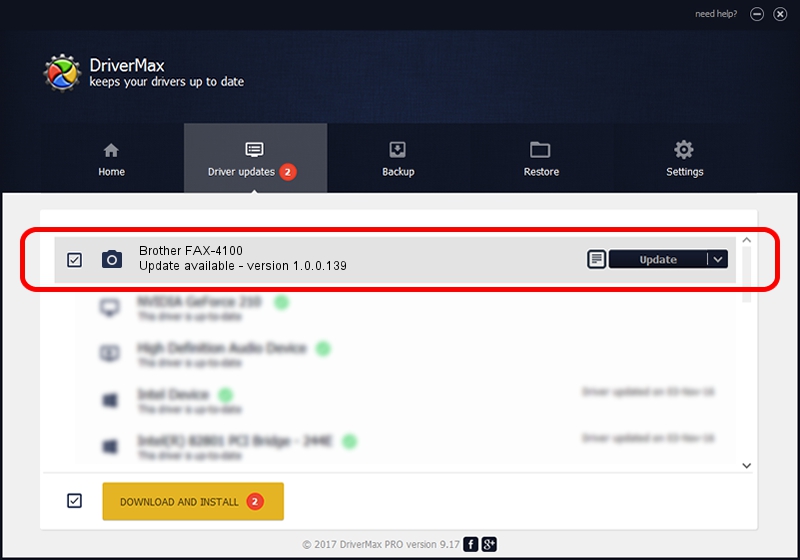Advertising seems to be blocked by your browser.
The ads help us provide this software and web site to you for free.
Please support our project by allowing our site to show ads.
Home /
Manufacturers /
Hamrick Software /
Brother FAX-4100 /
USB/Vid_04f9&Pid_012e&MI_01 /
1.0.0.139 Aug 21, 2006
Hamrick Software Brother FAX-4100 - two ways of downloading and installing the driver
Brother FAX-4100 is a Imaging Devices device. The developer of this driver was Hamrick Software. USB/Vid_04f9&Pid_012e&MI_01 is the matching hardware id of this device.
1. How to manually install Hamrick Software Brother FAX-4100 driver
- You can download from the link below the driver setup file for the Hamrick Software Brother FAX-4100 driver. The archive contains version 1.0.0.139 dated 2006-08-21 of the driver.
- Start the driver installer file from a user account with administrative rights. If your User Access Control Service (UAC) is started please confirm the installation of the driver and run the setup with administrative rights.
- Go through the driver installation wizard, which will guide you; it should be pretty easy to follow. The driver installation wizard will scan your computer and will install the right driver.
- When the operation finishes restart your PC in order to use the updated driver. As you can see it was quite smple to install a Windows driver!
This driver was rated with an average of 3.9 stars by 13692 users.
2. How to use DriverMax to install Hamrick Software Brother FAX-4100 driver
The advantage of using DriverMax is that it will setup the driver for you in the easiest possible way and it will keep each driver up to date. How can you install a driver with DriverMax? Let's see!
- Open DriverMax and push on the yellow button that says ~SCAN FOR DRIVER UPDATES NOW~. Wait for DriverMax to scan and analyze each driver on your PC.
- Take a look at the list of detected driver updates. Search the list until you find the Hamrick Software Brother FAX-4100 driver. Click on Update.
- That's all, the driver is now installed!

Sep 2 2024 9:33AM / Written by Dan Armano for DriverMax
follow @danarm