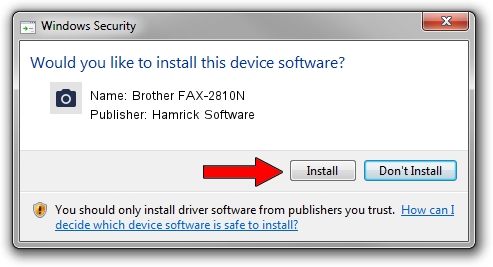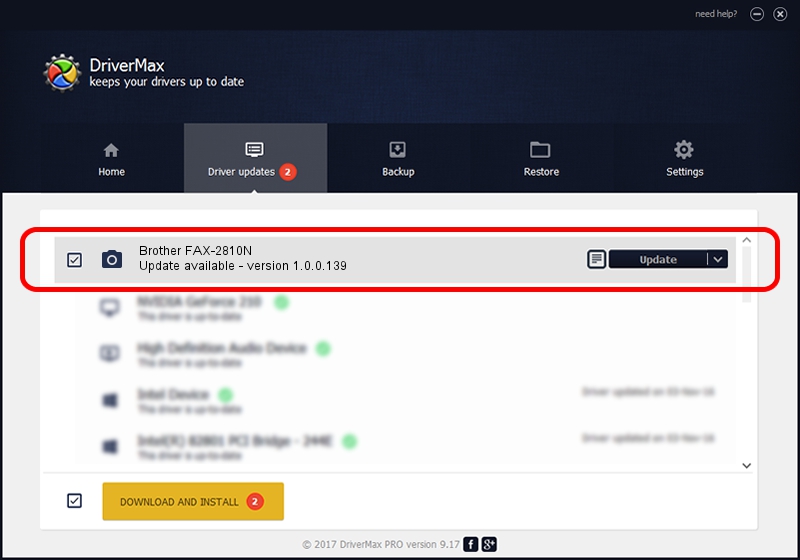Advertising seems to be blocked by your browser.
The ads help us provide this software and web site to you for free.
Please support our project by allowing our site to show ads.
Home /
Manufacturers /
Hamrick Software /
Brother FAX-2810N /
USB/Vid_04f9&Pid_029b&MI_01 /
1.0.0.139 Aug 21, 2006
Hamrick Software Brother FAX-2810N - two ways of downloading and installing the driver
Brother FAX-2810N is a Imaging Devices device. The developer of this driver was Hamrick Software. USB/Vid_04f9&Pid_029b&MI_01 is the matching hardware id of this device.
1. How to manually install Hamrick Software Brother FAX-2810N driver
- You can download from the link below the driver installer file for the Hamrick Software Brother FAX-2810N driver. The archive contains version 1.0.0.139 released on 2006-08-21 of the driver.
- Run the driver installer file from a user account with the highest privileges (rights). If your User Access Control (UAC) is started please accept of the driver and run the setup with administrative rights.
- Go through the driver setup wizard, which will guide you; it should be pretty easy to follow. The driver setup wizard will analyze your computer and will install the right driver.
- When the operation finishes restart your computer in order to use the updated driver. As you can see it was quite smple to install a Windows driver!
This driver received an average rating of 3.1 stars out of 74470 votes.
2. The easy way: using DriverMax to install Hamrick Software Brother FAX-2810N driver
The advantage of using DriverMax is that it will install the driver for you in just a few seconds and it will keep each driver up to date. How can you install a driver with DriverMax? Let's take a look!
- Open DriverMax and click on the yellow button that says ~SCAN FOR DRIVER UPDATES NOW~. Wait for DriverMax to scan and analyze each driver on your PC.
- Take a look at the list of detected driver updates. Search the list until you find the Hamrick Software Brother FAX-2810N driver. Click on Update.
- That's all, the driver is now installed!

Sep 1 2024 8:21PM / Written by Andreea Kartman for DriverMax
follow @DeeaKartman