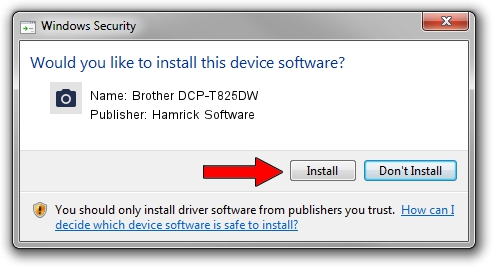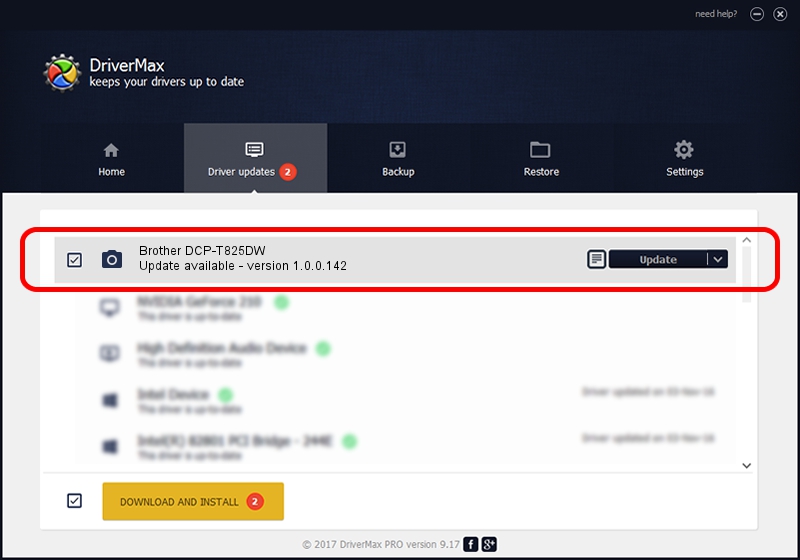Advertising seems to be blocked by your browser.
The ads help us provide this software and web site to you for free.
Please support our project by allowing our site to show ads.
Home /
Manufacturers /
Hamrick Software /
Brother DCP-T825DW /
USB/Vid_04f9&Pid_049a&MI_01 /
1.0.0.142 Aug 21, 2006
Driver for Hamrick Software Brother DCP-T825DW - downloading and installing it
Brother DCP-T825DW is a Imaging Devices hardware device. This driver was developed by Hamrick Software. USB/Vid_04f9&Pid_049a&MI_01 is the matching hardware id of this device.
1. Hamrick Software Brother DCP-T825DW driver - how to install it manually
- Download the setup file for Hamrick Software Brother DCP-T825DW driver from the link below. This download link is for the driver version 1.0.0.142 dated 2006-08-21.
- Run the driver setup file from a Windows account with administrative rights. If your User Access Control Service (UAC) is enabled then you will have to confirm the installation of the driver and run the setup with administrative rights.
- Follow the driver installation wizard, which should be pretty straightforward. The driver installation wizard will scan your PC for compatible devices and will install the driver.
- Shutdown and restart your computer and enjoy the updated driver, it is as simple as that.
This driver was installed by many users and received an average rating of 4 stars out of 17647 votes.
2. Using DriverMax to install Hamrick Software Brother DCP-T825DW driver
The most important advantage of using DriverMax is that it will install the driver for you in the easiest possible way and it will keep each driver up to date, not just this one. How can you install a driver with DriverMax? Let's follow a few steps!
- Start DriverMax and click on the yellow button named ~SCAN FOR DRIVER UPDATES NOW~. Wait for DriverMax to analyze each driver on your computer.
- Take a look at the list of driver updates. Scroll the list down until you locate the Hamrick Software Brother DCP-T825DW driver. Click the Update button.
- Finished installing the driver!

Sep 9 2024 7:42PM / Written by Andreea Kartman for DriverMax
follow @DeeaKartman