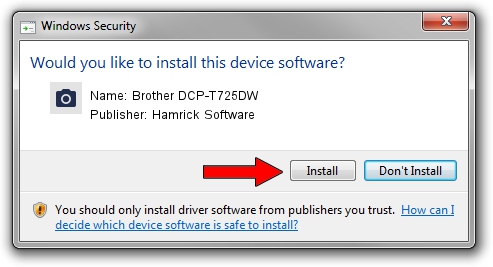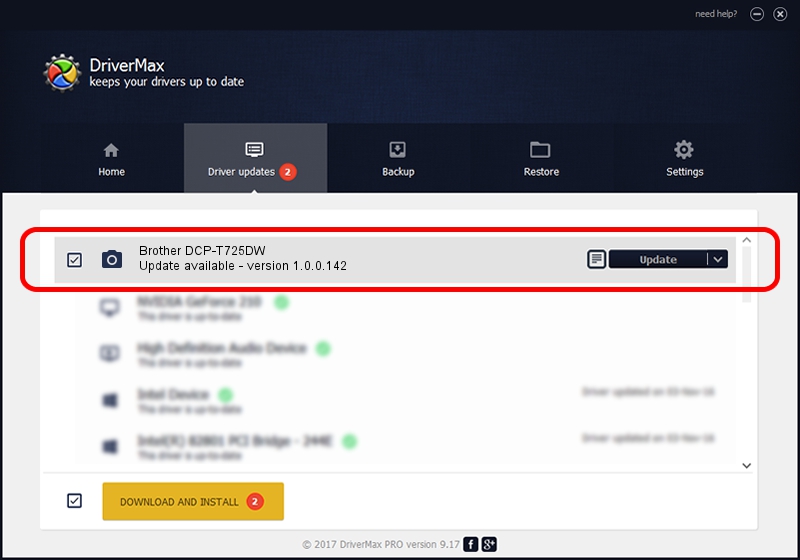Advertising seems to be blocked by your browser.
The ads help us provide this software and web site to you for free.
Please support our project by allowing our site to show ads.
Home /
Manufacturers /
Hamrick Software /
Brother DCP-T725DW /
USB/Vid_04f9&Pid_0499&MI_01 /
1.0.0.142 Aug 21, 2006
Hamrick Software Brother DCP-T725DW how to download and install the driver
Brother DCP-T725DW is a Imaging Devices device. The developer of this driver was Hamrick Software. The hardware id of this driver is USB/Vid_04f9&Pid_0499&MI_01.
1. Install Hamrick Software Brother DCP-T725DW driver manually
- Download the driver setup file for Hamrick Software Brother DCP-T725DW driver from the link below. This is the download link for the driver version 1.0.0.142 released on 2006-08-21.
- Run the driver setup file from a Windows account with administrative rights. If your User Access Control Service (UAC) is running then you will have to accept of the driver and run the setup with administrative rights.
- Go through the driver setup wizard, which should be quite easy to follow. The driver setup wizard will analyze your PC for compatible devices and will install the driver.
- Shutdown and restart your computer and enjoy the updated driver, it is as simple as that.
This driver was rated with an average of 3.6 stars by 17634 users.
2. Using DriverMax to install Hamrick Software Brother DCP-T725DW driver
The most important advantage of using DriverMax is that it will install the driver for you in the easiest possible way and it will keep each driver up to date, not just this one. How easy can you install a driver with DriverMax? Let's take a look!
- Open DriverMax and push on the yellow button that says ~SCAN FOR DRIVER UPDATES NOW~. Wait for DriverMax to analyze each driver on your computer.
- Take a look at the list of detected driver updates. Search the list until you find the Hamrick Software Brother DCP-T725DW driver. Click on Update.
- That's all, the driver is now installed!

Sep 9 2024 7:42PM / Written by Daniel Statescu for DriverMax
follow @DanielStatescu