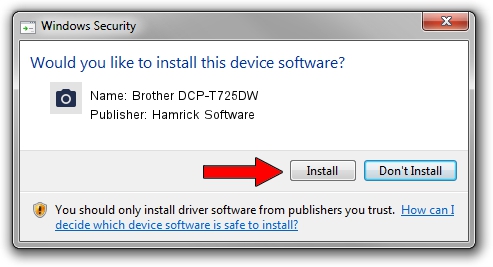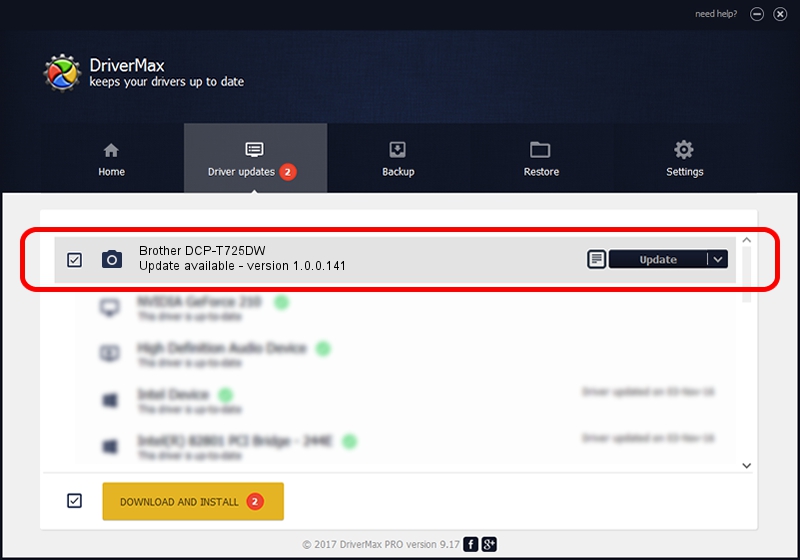Advertising seems to be blocked by your browser.
The ads help us provide this software and web site to you for free.
Please support our project by allowing our site to show ads.
Home /
Manufacturers /
Hamrick Software /
Brother DCP-T725DW /
USB/Vid_04f9&Pid_0499&MI_01 /
1.0.0.141 Aug 21, 2006
Hamrick Software Brother DCP-T725DW - two ways of downloading and installing the driver
Brother DCP-T725DW is a Imaging Devices hardware device. The Windows version of this driver was developed by Hamrick Software. The hardware id of this driver is USB/Vid_04f9&Pid_0499&MI_01.
1. How to manually install Hamrick Software Brother DCP-T725DW driver
- Download the setup file for Hamrick Software Brother DCP-T725DW driver from the link below. This download link is for the driver version 1.0.0.141 dated 2006-08-21.
- Start the driver installation file from a Windows account with the highest privileges (rights). If your UAC (User Access Control) is running then you will have to accept of the driver and run the setup with administrative rights.
- Go through the driver installation wizard, which should be quite straightforward. The driver installation wizard will analyze your PC for compatible devices and will install the driver.
- Restart your computer and enjoy the new driver, it is as simple as that.
Driver rating 3.6 stars out of 59415 votes.
2. Using DriverMax to install Hamrick Software Brother DCP-T725DW driver
The most important advantage of using DriverMax is that it will install the driver for you in the easiest possible way and it will keep each driver up to date, not just this one. How easy can you install a driver using DriverMax? Let's see!
- Open DriverMax and push on the yellow button named ~SCAN FOR DRIVER UPDATES NOW~. Wait for DriverMax to analyze each driver on your computer.
- Take a look at the list of detected driver updates. Scroll the list down until you find the Hamrick Software Brother DCP-T725DW driver. Click the Update button.
- That's it, you installed your first driver!

Sep 1 2024 12:31PM / Written by Andreea Kartman for DriverMax
follow @DeeaKartman