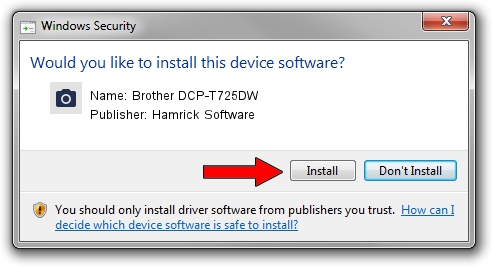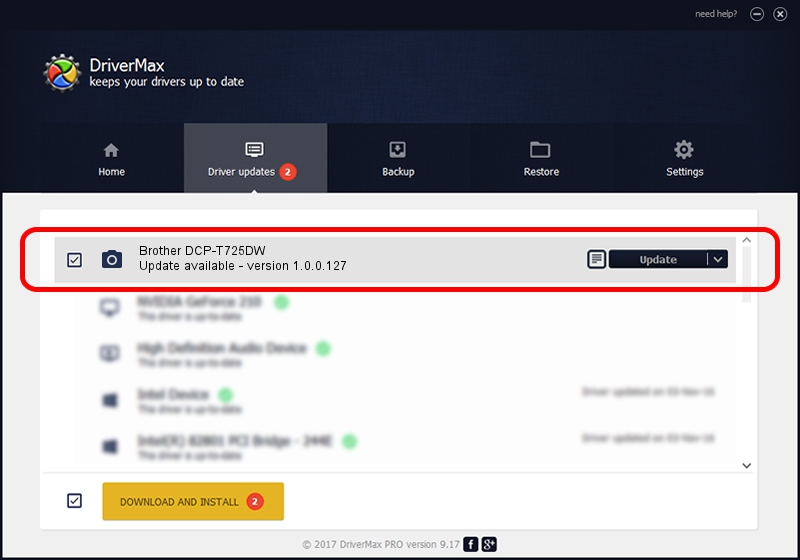Advertising seems to be blocked by your browser.
The ads help us provide this software and web site to you for free.
Please support our project by allowing our site to show ads.
Home /
Manufacturers /
Hamrick Software /
Brother DCP-T725DW /
USB/Vid_04f9&Pid_0499&MI_01 /
1.0.0.127 Aug 21, 2006
Hamrick Software Brother DCP-T725DW - two ways of downloading and installing the driver
Brother DCP-T725DW is a Imaging Devices hardware device. This Windows driver was developed by Hamrick Software. The hardware id of this driver is USB/Vid_04f9&Pid_0499&MI_01.
1. Hamrick Software Brother DCP-T725DW driver - how to install it manually
- Download the driver setup file for Hamrick Software Brother DCP-T725DW driver from the link below. This is the download link for the driver version 1.0.0.127 released on 2006-08-21.
- Run the driver setup file from a Windows account with administrative rights. If your User Access Control (UAC) is enabled then you will have to confirm the installation of the driver and run the setup with administrative rights.
- Follow the driver setup wizard, which should be pretty straightforward. The driver setup wizard will analyze your PC for compatible devices and will install the driver.
- Restart your computer and enjoy the fresh driver, it is as simple as that.
This driver was rated with an average of 3.4 stars by 53874 users.
2. How to use DriverMax to install Hamrick Software Brother DCP-T725DW driver
The most important advantage of using DriverMax is that it will install the driver for you in the easiest possible way and it will keep each driver up to date, not just this one. How can you install a driver using DriverMax? Let's see!
- Start DriverMax and press on the yellow button that says ~SCAN FOR DRIVER UPDATES NOW~. Wait for DriverMax to scan and analyze each driver on your PC.
- Take a look at the list of driver updates. Scroll the list down until you find the Hamrick Software Brother DCP-T725DW driver. Click the Update button.
- Finished installing the driver!

Sep 10 2024 9:31AM / Written by Andreea Kartman for DriverMax
follow @DeeaKartman