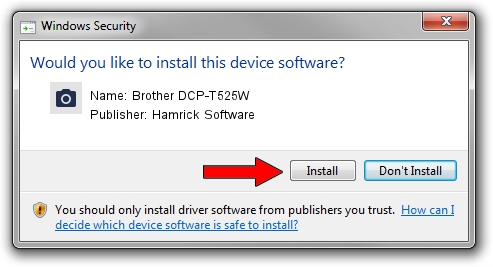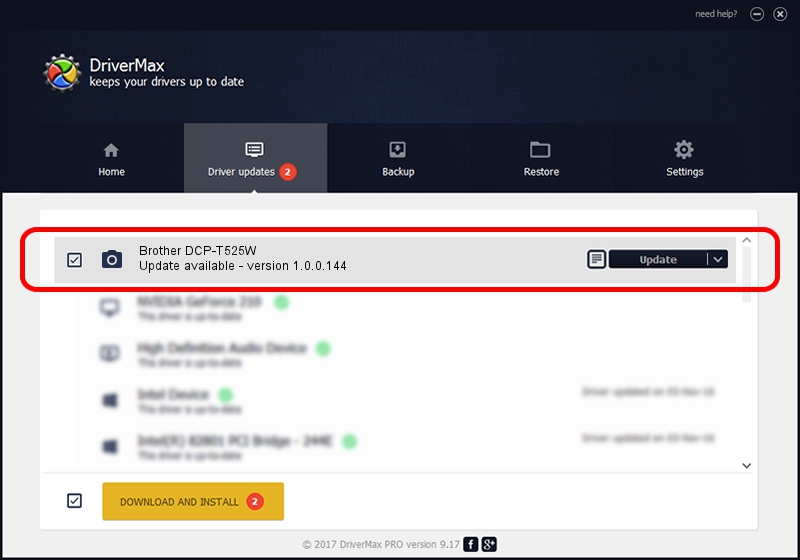Advertising seems to be blocked by your browser.
The ads help us provide this software and web site to you for free.
Please support our project by allowing our site to show ads.
Home /
Manufacturers /
Hamrick Software /
Brother DCP-T525W /
USB/Vid_04f9&Pid_0498&MI_01 /
1.0.0.144 Aug 21, 2006
Hamrick Software Brother DCP-T525W how to download and install the driver
Brother DCP-T525W is a Imaging Devices device. This driver was developed by Hamrick Software. USB/Vid_04f9&Pid_0498&MI_01 is the matching hardware id of this device.
1. How to manually install Hamrick Software Brother DCP-T525W driver
- Download the driver setup file for Hamrick Software Brother DCP-T525W driver from the location below. This is the download link for the driver version 1.0.0.144 dated 2006-08-21.
- Run the driver installation file from a Windows account with the highest privileges (rights). If your UAC (User Access Control) is enabled then you will have to confirm the installation of the driver and run the setup with administrative rights.
- Go through the driver setup wizard, which should be quite straightforward. The driver setup wizard will analyze your PC for compatible devices and will install the driver.
- Shutdown and restart your computer and enjoy the updated driver, it is as simple as that.
This driver was installed by many users and received an average rating of 3.5 stars out of 46209 votes.
2. How to install Hamrick Software Brother DCP-T525W driver using DriverMax
The advantage of using DriverMax is that it will install the driver for you in just a few seconds and it will keep each driver up to date, not just this one. How easy can you install a driver with DriverMax? Let's take a look!
- Start DriverMax and press on the yellow button named ~SCAN FOR DRIVER UPDATES NOW~. Wait for DriverMax to analyze each driver on your PC.
- Take a look at the list of driver updates. Search the list until you locate the Hamrick Software Brother DCP-T525W driver. Click on Update.
- Finished installing the driver!

Sep 13 2024 3:21AM / Written by Daniel Statescu for DriverMax
follow @DanielStatescu