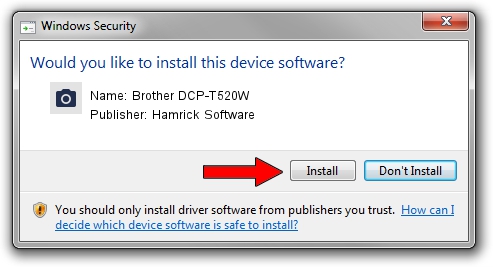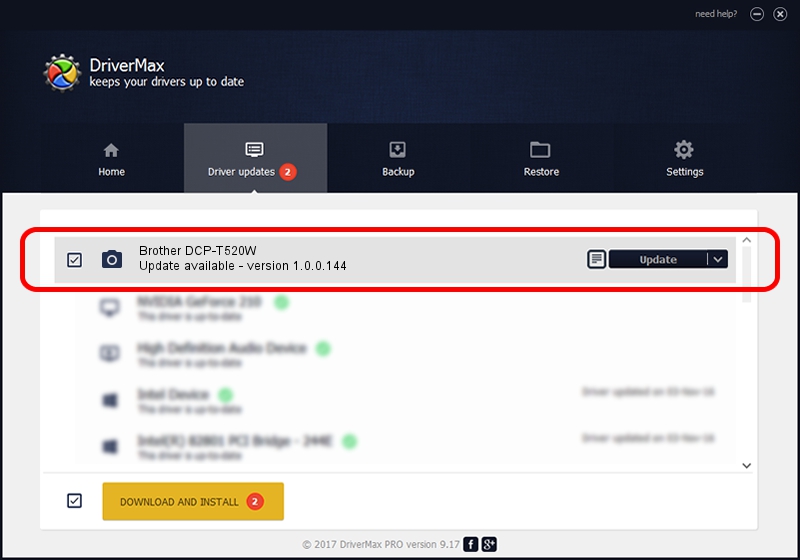Advertising seems to be blocked by your browser.
The ads help us provide this software and web site to you for free.
Please support our project by allowing our site to show ads.
Home /
Manufacturers /
Hamrick Software /
Brother DCP-T520W /
USB/Vid_04f9&Pid_0476&MI_01 /
1.0.0.144 Aug 21, 2006
Hamrick Software Brother DCP-T520W how to download and install the driver
Brother DCP-T520W is a Imaging Devices hardware device. The Windows version of this driver was developed by Hamrick Software. In order to make sure you are downloading the exact right driver the hardware id is USB/Vid_04f9&Pid_0476&MI_01.
1. Hamrick Software Brother DCP-T520W driver - how to install it manually
- Download the driver setup file for Hamrick Software Brother DCP-T520W driver from the link below. This is the download link for the driver version 1.0.0.144 dated 2006-08-21.
- Run the driver installation file from a Windows account with administrative rights. If your UAC (User Access Control) is started then you will have to accept of the driver and run the setup with administrative rights.
- Go through the driver setup wizard, which should be quite easy to follow. The driver setup wizard will analyze your PC for compatible devices and will install the driver.
- Restart your PC and enjoy the new driver, it is as simple as that.
This driver received an average rating of 3.8 stars out of 46339 votes.
2. How to use DriverMax to install Hamrick Software Brother DCP-T520W driver
The advantage of using DriverMax is that it will setup the driver for you in just a few seconds and it will keep each driver up to date, not just this one. How easy can you install a driver using DriverMax? Let's see!
- Start DriverMax and push on the yellow button named ~SCAN FOR DRIVER UPDATES NOW~. Wait for DriverMax to scan and analyze each driver on your PC.
- Take a look at the list of detected driver updates. Scroll the list down until you find the Hamrick Software Brother DCP-T520W driver. Click the Update button.
- That's all, the driver is now installed!

Sep 13 2024 3:18AM / Written by Daniel Statescu for DriverMax
follow @DanielStatescu