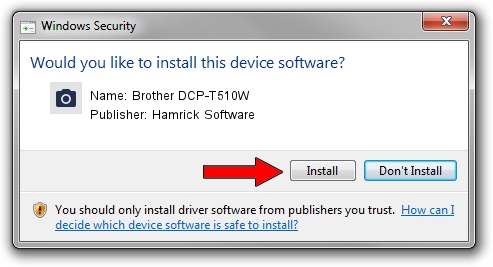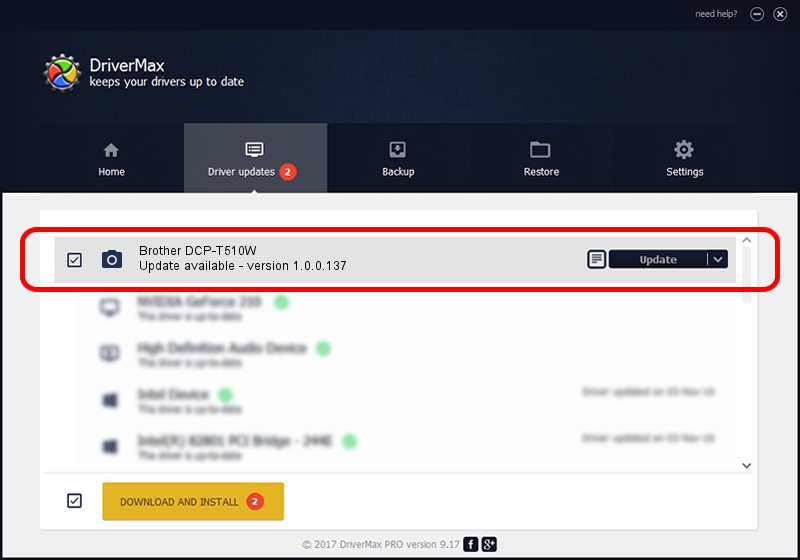Advertising seems to be blocked by your browser.
The ads help us provide this software and web site to you for free.
Please support our project by allowing our site to show ads.
Home /
Manufacturers /
Hamrick Software /
Brother DCP-T510W /
USB/Vid_04f9&Pid_0410&MI_01 /
1.0.0.137 Aug 21, 2006
Hamrick Software Brother DCP-T510W - two ways of downloading and installing the driver
Brother DCP-T510W is a Imaging Devices hardware device. The developer of this driver was Hamrick Software. USB/Vid_04f9&Pid_0410&MI_01 is the matching hardware id of this device.
1. Manually install Hamrick Software Brother DCP-T510W driver
- Download the setup file for Hamrick Software Brother DCP-T510W driver from the link below. This download link is for the driver version 1.0.0.137 released on 2006-08-21.
- Run the driver setup file from a Windows account with the highest privileges (rights). If your User Access Control (UAC) is enabled then you will have to confirm the installation of the driver and run the setup with administrative rights.
- Go through the driver setup wizard, which should be pretty easy to follow. The driver setup wizard will scan your PC for compatible devices and will install the driver.
- Restart your computer and enjoy the new driver, it is as simple as that.
This driver was installed by many users and received an average rating of 3.2 stars out of 23082 votes.
2. Installing the Hamrick Software Brother DCP-T510W driver using DriverMax: the easy way
The advantage of using DriverMax is that it will setup the driver for you in the easiest possible way and it will keep each driver up to date. How can you install a driver with DriverMax? Let's follow a few steps!
- Open DriverMax and click on the yellow button that says ~SCAN FOR DRIVER UPDATES NOW~. Wait for DriverMax to analyze each driver on your PC.
- Take a look at the list of available driver updates. Scroll the list down until you find the Hamrick Software Brother DCP-T510W driver. Click on Update.
- Finished installing the driver!

Aug 30 2024 3:13PM / Written by Andreea Kartman for DriverMax
follow @DeeaKartman